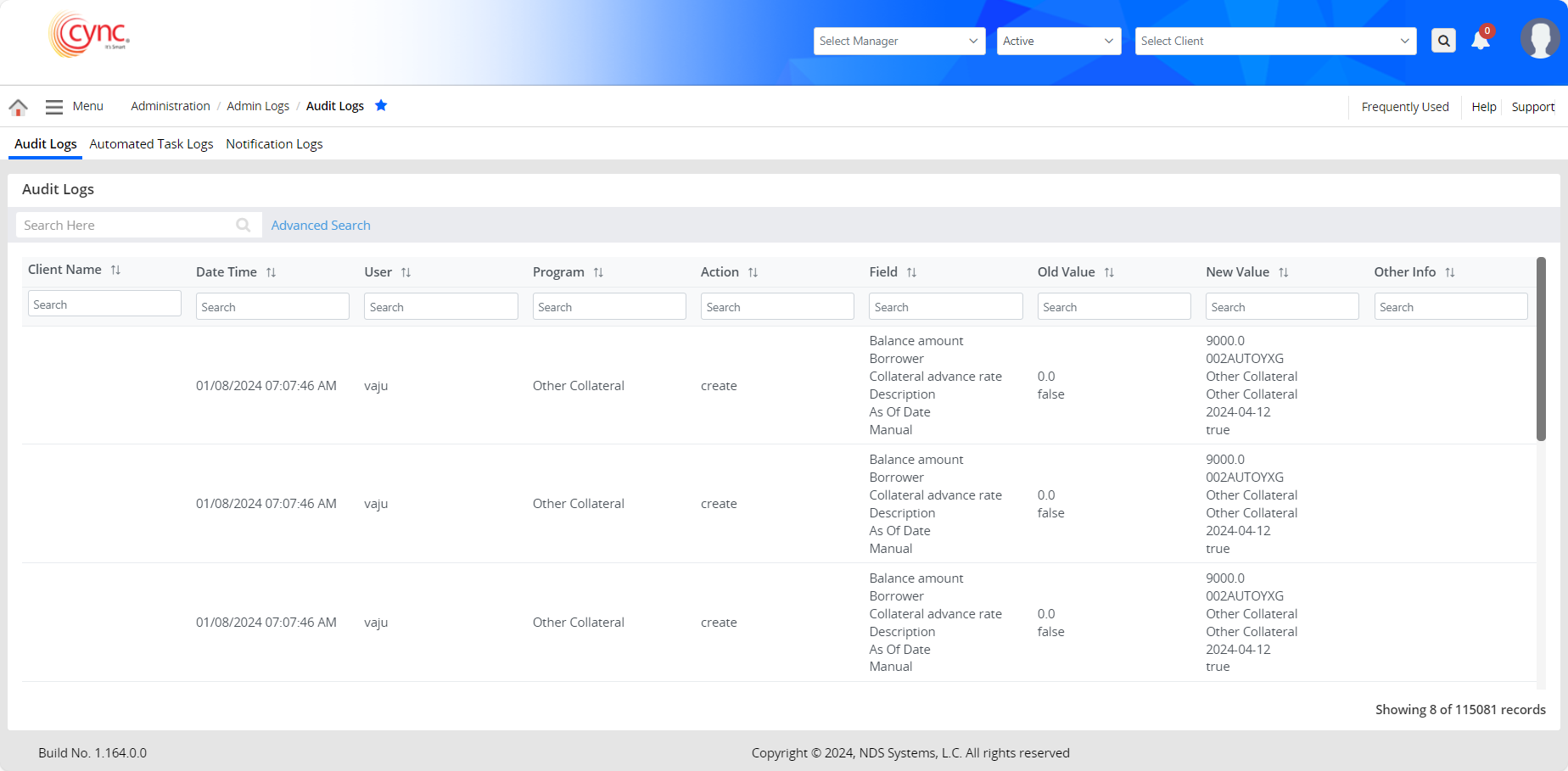
Administration / Admin Logs / Audit Logs
Audit Logs
The Audit Logs page shows the audit trail of a user.
It tracks all user activities including all user logs and updates. The audit log captures all updates related to lender details.
Navigation: Menu → Administration → Admin Logs → Audit Logs
The audit log also captures the updates related to the logo and banner of the organization.
Refer to the screenshot:
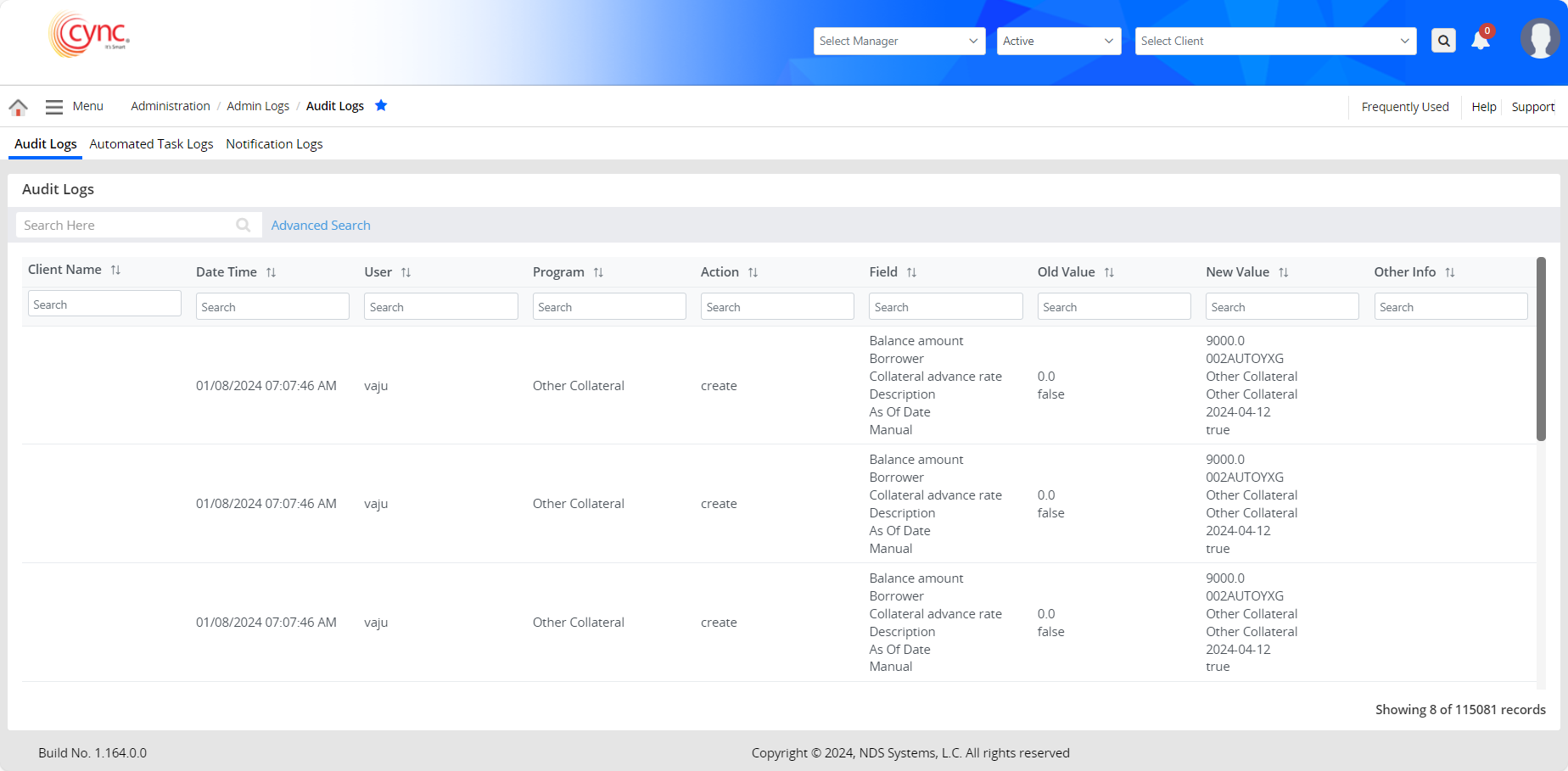
Advanced Search:
To use the advanced search to view your audit log, follow the below steps
1. From the Audit Log Page, click on the Advanced Search option to bring up the Audit Logs page.
Refer to the screenshot:
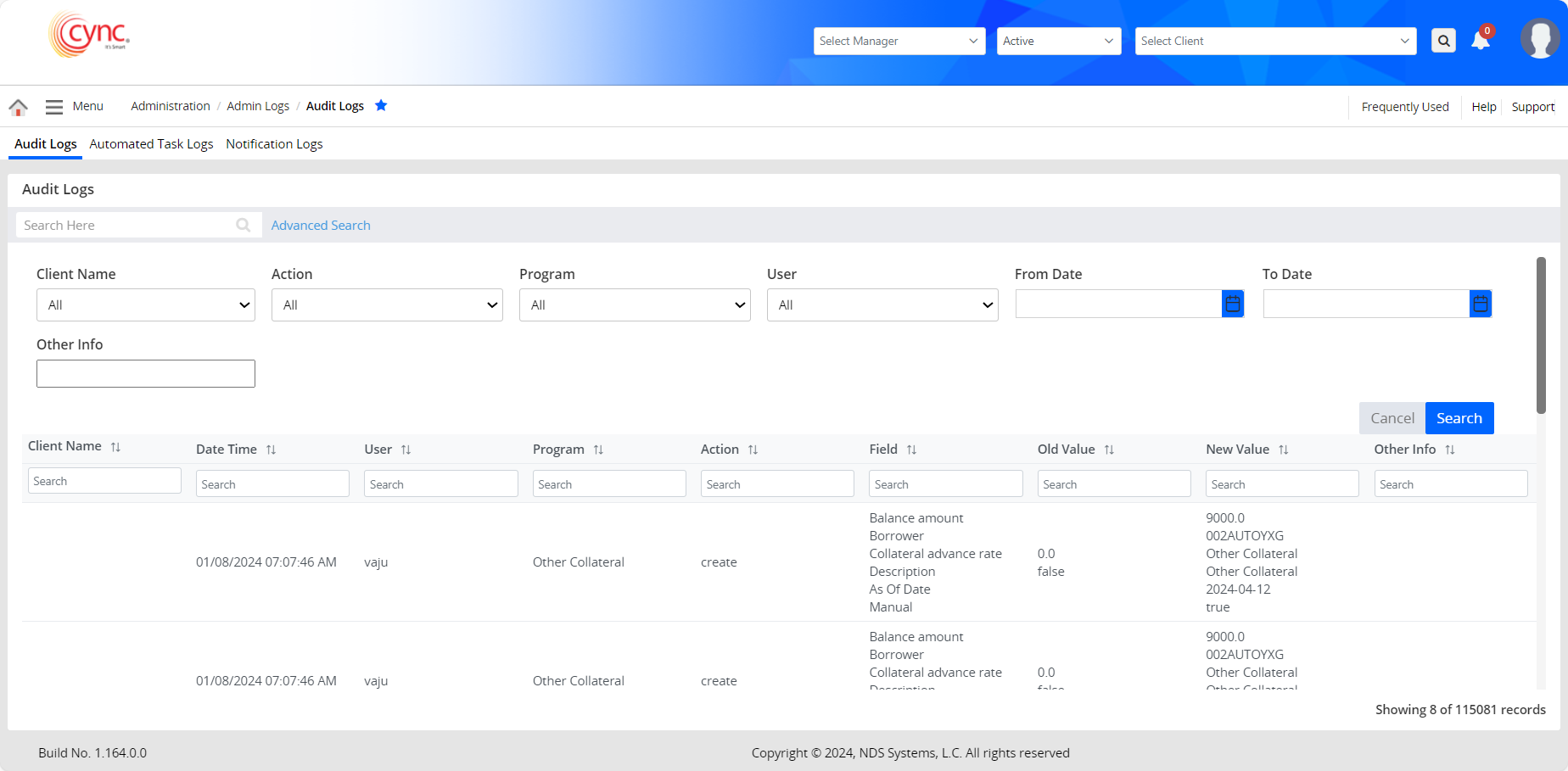
2. In the Client field, select the client name from the drop-down menu.
3. In the Action field, select the action type, such as create, update, or delete from the drop-down menu.
4. In the Program field, select the program type from the drop-down menu.
 In the Audit Logs page under the Client Details program, the old value of the credit line amount is updated with the proper value for a specific activity date for an existing client.
In the Audit Logs page under the Client Details program, the old value of the credit line amount is updated with the proper value for a specific activity date for an existing client.
 The new value of the credit line amount (as mentioned in the uploaded Excel file in the Map & Upload section) is displayed in the New Value column for a specific activity date.
The new value of the credit line amount (as mentioned in the uploaded Excel file in the Map & Upload section) is displayed in the New Value column for a specific activity date.
5. In the User field, select the user from the drop-down menu.
 In the Audit Logs page, under the User field, the user name as S3 will be listed when records are available with the user name as S3, irrespective of whether the Auto Loan Process is ON/OFF in the Collateral Loan Settings page.
In the Audit Logs page, under the User field, the user name as S3 will be listed when records are available with the user name as S3, irrespective of whether the Auto Loan Process is ON/OFF in the Collateral Loan Settings page.
 The Audit Logs page displays the details of the user whose status has been changed from 'Pending' to 'Accepted' or 'Declined' once the user selects
The Audit Logs page displays the details of the user whose status has been changed from 'Pending' to 'Accepted' or 'Declined' once the user selects ![]() or in the T & C pop-up.
or in the T & C pop-up.
6. Select the From date and To date.
7. In the Other Info field, enter the other information about the client, like keywords, names, etc...
8. Click the  button . The audit log table returns the result if the system finds any audit matching your search.
button . The audit log table returns the result if the system finds any audit matching your search.
9. Click the  button to cancel your action.
button to cancel your action.