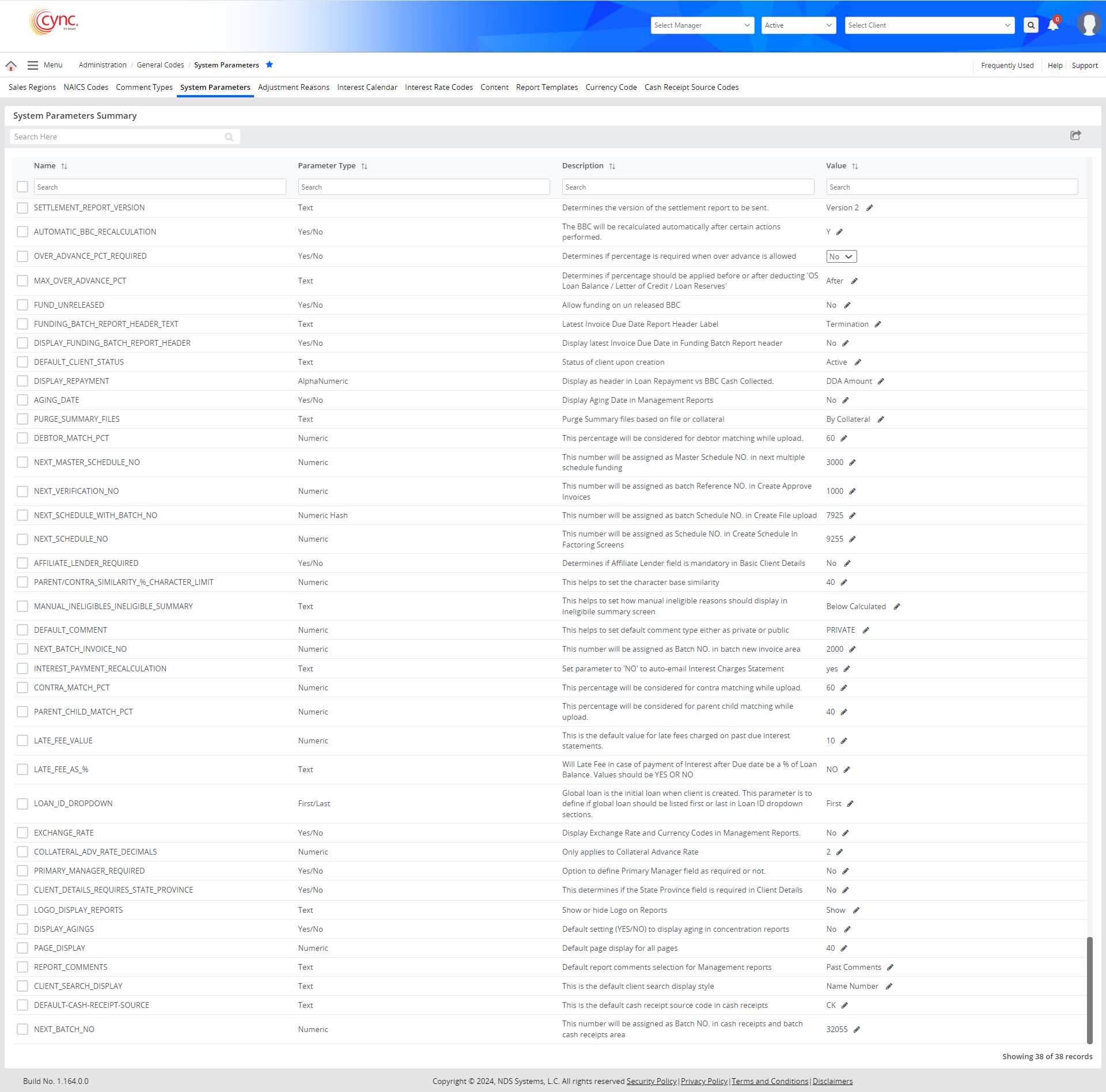
Administration / General Codes / System Parameters
System Parameters
System parameters refer to a precise system setting. It includes a set of parameters with a default value.
The administrator role has the permission to modify this value. The system defines a value for each parameter and is applied wherever the numeric value is needed. If the task exceeds the defined value, then an action will be triggered automatically.
For example: DEBTOR_MATCH_PCT system parameter When a file is uploaded and meet or exceed the defined % a notification will be triggered.
|
Table of Contents |
Navigation: Administration → General Codes → System Parameters
Refer to the Screenshot:
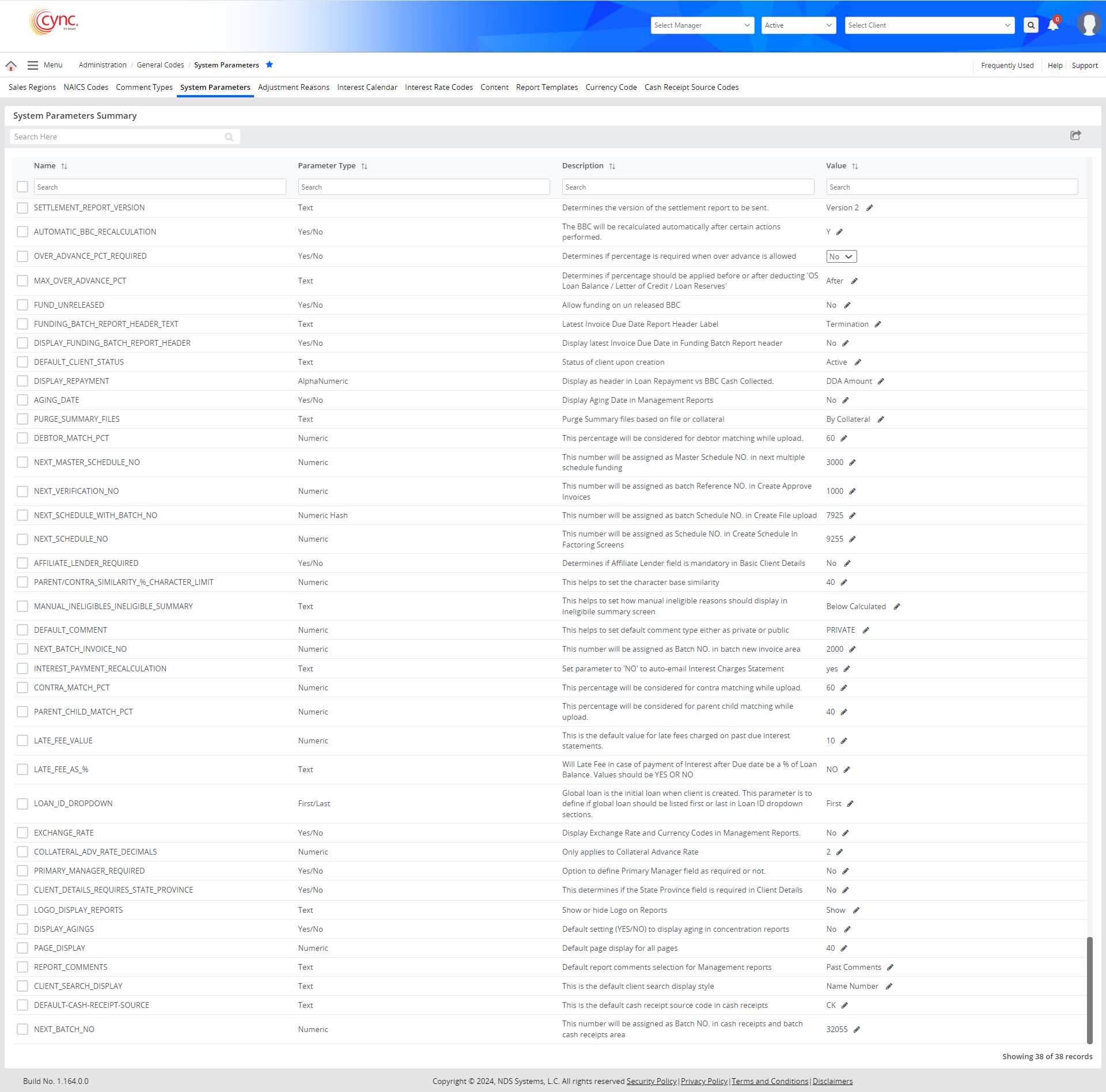
The defined system parameters are as follows:
Affiliate Lender Required
This parameter determines if Affiliate Lender field needs to be set as mandatory field in Create ABL Client page and Basic Client Detail page or not. Select Yes to display the Affiliate Lender field as a mandatory field in Create ABL Client page and Basic Client Detail page or No to display the Affiliate Lender field as a non-mandatory field in Create ABL Client page and Basic Client Detail page.
![]() By default, the AFFILIATE_LENDER_REQUIRED is selected as No.
By default, the AFFILIATE_LENDER_REQUIRED is selected as No.
Aging Date
This parameter displays the Aging Date in Management Reports. If user selects Yes , then the Aging date is displayed under BBC Executive Trend Report page, BBC Trend Report page, Collateral Analysis- Comparative Report page, Ineligible Trend Report page and BBC Management Report page. If user selects No , then the Aging date is not displayed in all the Management reports. The system default is No .
Automatic BBC Recalculation
This parameter is used to calculate the BBC recalculation after certain actions are performed. The default value will be set to No, Select Yes to enable the automatic BBC Recalcuation process.
Client Details Requires State Province
This parameter determines if the State Province field needs to be set as mandatory field in Basic Client Details page or not. Select Yes to display the State Province field as a mandatory field in Basic Client Details or No to display the State Province field is as a non-mandatory in Basic Client Details page.
Client Search Display
This specifies the client search feature for lender preference. This parameter allows you to search client using client number and name. You can search client at search client drop-down using below formats; Name Number , Name-Number , Number Name , and Number-Name. For example, If the parameter is set to Number-Name then the client drop-down shows the list of clients chronologically based on the Client number and then the Client name. The keyword entered to search a client should initially match the client number and then the name. If the parameter is set to Name - Number , then the client drop-down shows the list of clients chronologically based on the Client name and then the Client number The keyword entered to search a client should initially match the client name and then the number.
Collateral Advance Rate Decimals
This parameter allows you to set the number of decimals places after the decimal point in LTV/Advance field and Adjusted Advance Rate field under Collateral Advance Rate page.
Contra Match PCT
This percentage is considered for contra matching while upload.
Debtor Match PCT
This percentage is applicable when there are duplicate debtors. This parameter is used to match account debtor record. It is defined with a value (%). During file upload, if debtor records exceed the provided value (%) an alert will be triggered.
Default Client Status
This parameter determines whether the status of the client should be Active or Inactive while creating a new client. Select Active to make the status of the client as Active by default while creating any new client or Inactive to make the status of the client as Inactive by default while creating any new client.
Display Funding Batch Report Header
This parameter determines if the latest Invoice Due Date needs to be displayed in Funding Batch Report header or not. Select Yes to display the latest Invoice Due Date in Funding Batch Report header or No to remove the latest Invoice Due Date in Funding Batch Report header.
Default Comment
This specifies the default comment type for the clients; Public or Private .
Default Cash Receipt Source - This is the default cash receipt source code in cash receipts.
Display Agings
The parameter allows to display or hide the aging details in the concentration reports. Select Yes to display aging details in the concentration reports or No to remove aging details in the concentration reports.
Display Repayment
This parameter displays the header field value of Loan Repayment vs BBC Cash Collected report. This parameter allows you to edit the field value. The system default is DDA Amount .
Exchange Rate
This parameter allows user to decide whether to display the exchange rate and currency code for each collateral in Management Reports except Portfolio Analysis Report and Ineligible Trend Report. If the value set as Yes , then the currency code and exchange rate for each collateral will be displayed in the Management Reports. If the value set as No , then the currency code and exchange rate for each collateral will not be displayed in the Management Reports. The system default value is No .
Fund Unrelased
This parameter allows funding to an unreleased BBC. The default value will be set to No, Select Yes to enable the funding to an unrelased BBC.
Funding Batch Report Header Text
This parameter is used to label the latest invoice due date report header. Takes in a text value, that will be used as the header lable for the latest invoice due date report.
Interest Payment Recalculation
It validates if the recalculation of interest payment is required.
Late Fee As %
This specifies the Late Fee in case of payment of Interest after Due date be a % of Loan Balance. Values should be Yes or No .
Late Fee Value
This is the default value for late fees charged on past due interest statements.
Loan ID Dropdown
This parameter defines if the Global loan needs to be listed First , First-Partic Only or Last in Loan ID dropdown field under Loan Activity section. Global loan is the default ABL Loan which gets generated automatically for the client once the client is created. It includes the following options:
First - Select First option to display the Global loan (i.e, Default ABL loan) at first followed by the MCL loans in ascending alphabetical order, for the borrower/client in Loan ID drop-down field under Loan Activity section. In case the Loan IDs have numeric characters before alphabets, such loans will be numerically sorted from smaller to larger and displayed prior to loans having only alphabets as characters.
First-Partic Only - Select First-Partic Only option for the client having Participation configured (i.e.,At least one Participation Party is mapped to Category: Collateral Loan / BBC for the client) in Participation Loan Details page to display the Global loan at first followed by the MCL loans in ascending alphabetical order in Loan ID drop-down field under Loan Activity section. Select First-Partic Only option for the client having No Participation configured (i.e., No Participation Party is mapped to Category: Collateral Loan / BBC for the client) in Participation Loan Details page to display the Global loan at last after listing all the MCL loans in ascending alphabetical order in Loan ID dropdown field under Loan Activity section.
Last - Select Last option to display the MCL loans at first by sorting it in ascending alphabetical order followed by the Global loan, for the borrower/client in Loan ID dropdown field under Loan Activity section. In case the Loan IDs have numeric characters before alphabets, such loans will be numerically sorted from smaller to larger and displayed prior to loans having only alphabets as characters.
Logo Display Reports
The parameter allows to show or hide the logo in the reports. Select Show to display the logo in the report or select Hide to hide the logo in the report.
Manual Ineligibles-Ineligible Summary
This helps to set how manual ineligible reasons is to be displayed under Ineligible Summary page.
Max Over Advance PCT
The parameter cosiders the Max Over Advance % field in the Basic Parameters page and determines if the percentage should be applied before or after deducting 'OS Loan Balance / Letter of Credit / Loan Reserves'. Users can set the value as before or after.
Next Batch Invoice Number
This number is assigned as batch number in batch new invoice area.
Next Batch Number
This number will be assigned as Batch NO. in cash receipts and batch cash receipts area.
Next Master Schedule Number
This number is assigned as master schedule number in next multiple schedule funding.
Next Schedule Number
This number is assigned as schedule number in Create Schedule in Factoring pages.
Next Schedule with Batch Number
This number is assigned as batch schedule number in Create File Upload page.
Next Verification Number
This number is assigned as master schedule number in next multiple schedule funding.
Over Avdance PCT Required
This parameter determines if percentage is required when over advance is allowed. The default value will be set to No, Select Yes to enable the parameter.
Page Display
This specifies the default value of the page to be displayed on all the application screens. The parameter includes 8, 20, 40, 80, 150 & 500. Based on the selected value, the application screens display the default value on each screen. For example, if the Page Display is set to 8, then the system fetch the records of 8 and displays the same records on each screen by default.
Parent-child Match Percentage
This percentage will be considered for parent child matching while upload.
Parent/Contra Similarity % Character Limit
This helps to set the character base similarity.
Primary Manager Required
This parameter allows user to select the Primary Managers from the dropdown list under Basic Client Detail page. If the value set as Yes , then it is mandatory to select the Primary Manager name in Client Creation page. If the value set as No , then it is not mandatory to select the Primary Manager name in Client Creation page. The system default is No .
Purge Summary Files
This parameter allows to purge summary files by file or by collateral. This is applicable only for Summary clients. For more information, refer to Purge Summary File.
Report Comments
This specifies the default report comments to be displayed for the management reports. The parameter includes BBC Comments and Past Comments . The management reports are generated with the Past Comments or BBC Comments based on the default parameter selected.
Set Settlement Report Version
This parameter can be used to determine the version of the settlement report to be sent. Takes in a text value.
The value can be set for each parameters after clicking the  in Value field. Once the user selects the value from Value dropdown field, the system saves the record and displays the success message as “Record Saved successfully” .
in Value field. Once the user selects the value from Value dropdown field, the system saves the record and displays the success message as “Record Saved successfully” .
Refer to the Screenshot
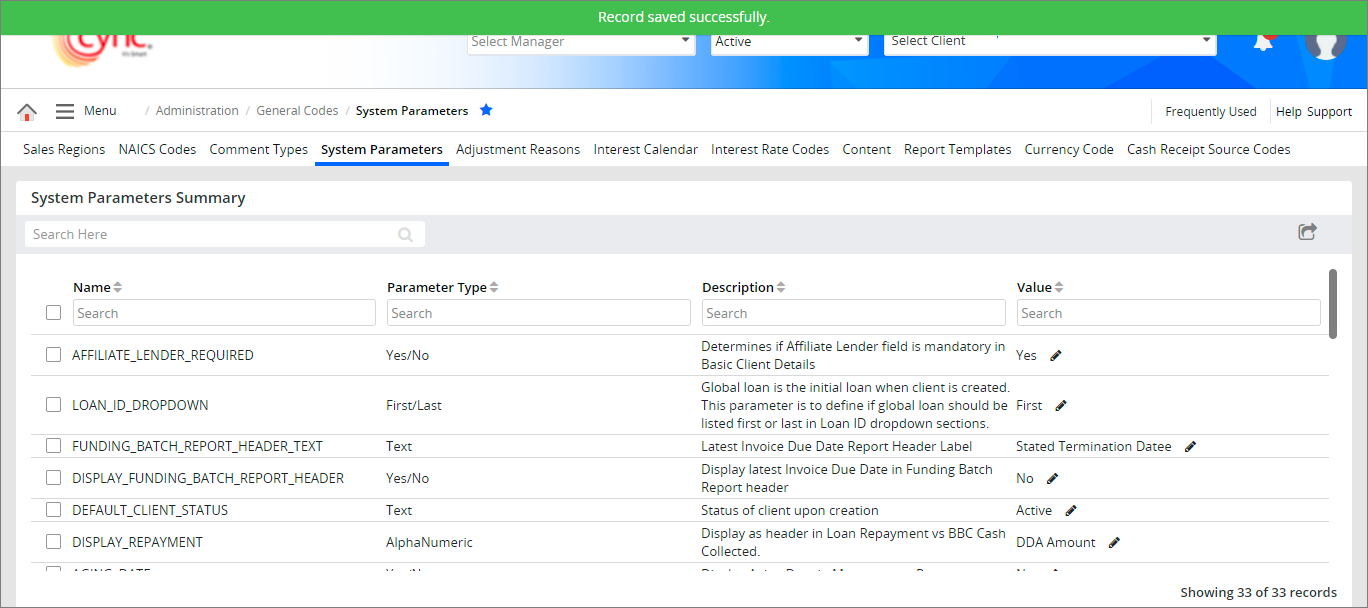
|
To create a new record, perform these steps: 1. Go to the required page using the navigation. For example, to create a new sales region, you need to go to Administration → General Codes → Country Codes. 2. Click 3. In the fields, enter the field values as required. For example, enter the currency, description, and decimal precision value. 4. Click 5. Click |
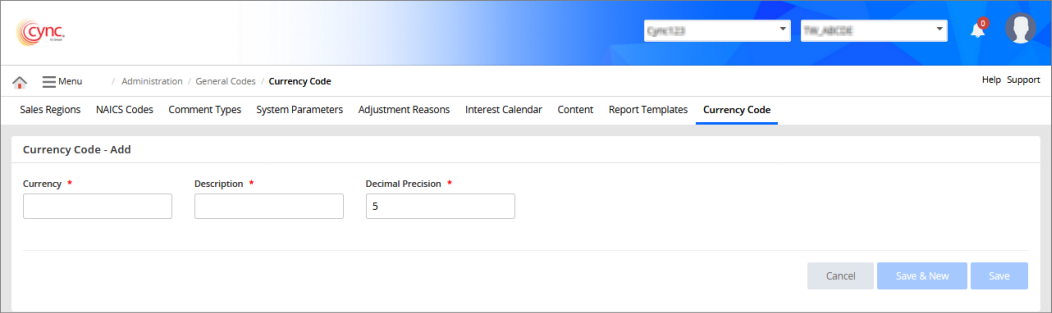 |
|
To edit a record, perform these steps: 1. Go to the required page using the navigation. For example, to edit a currency code, you need to go to Administration → General Codes → Currency Codes. 2. Select the record which you want to edit. 3. Click 4. Edit fields as required. 5. Click 6. Click |
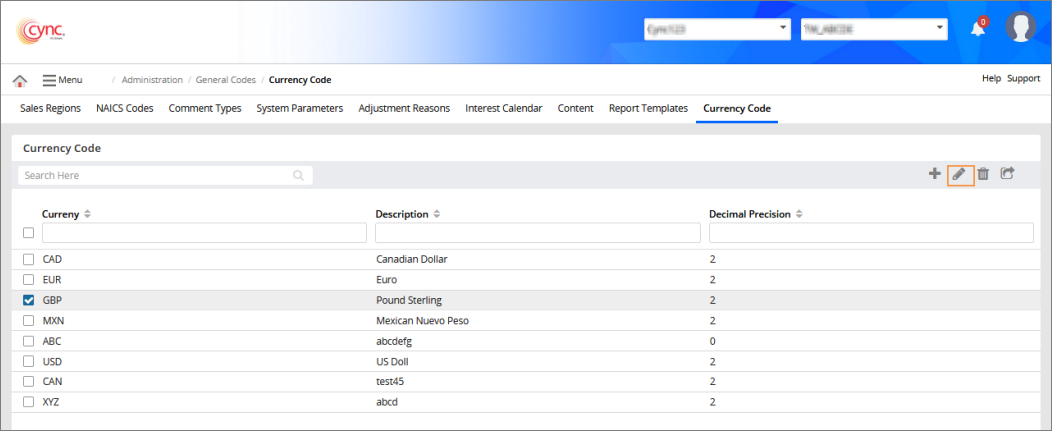 |
|
To delete a record, perform these steps: 1. Go to the required page using the navigation. For example, to delete sales region, you need to go to Administration → General Codes → Currency Codes. 2. Select one/more/or all records. 3. Click 4. Click 5. Click
|
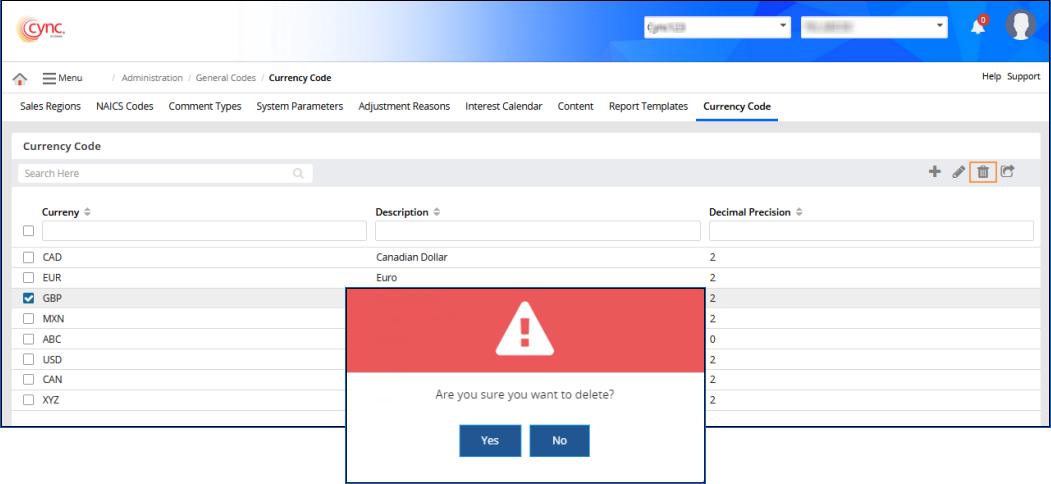 |