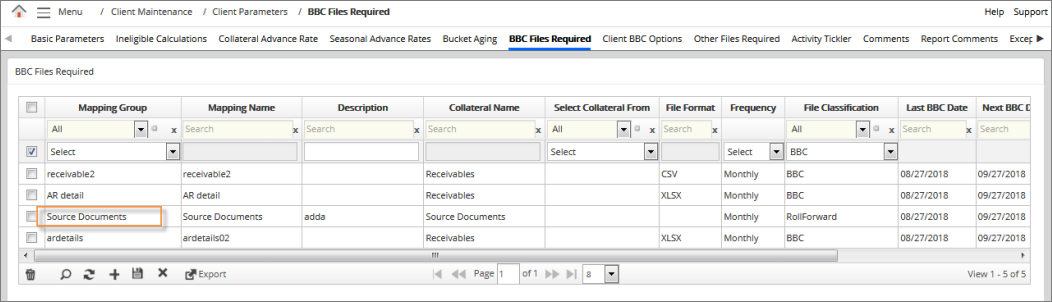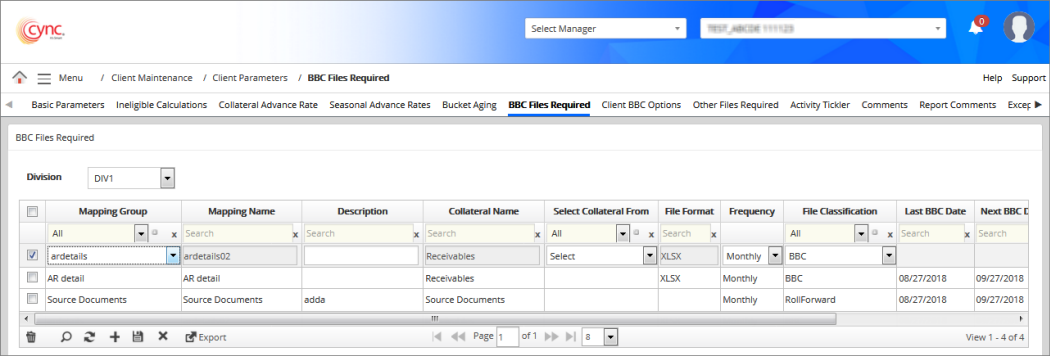
Client Maintenance / Client Parameters / BBC Files Required
BBC Files Required
In the BBC Files Required page, you can add the created mapping groups which is required to process the BBC. The mapping groups are created under Client Maintenance → Data Mappings → Mapping List View page.
Navigation: Client Maintenance → Client Parameters → BBC Files Required
Refer to the screenshot:
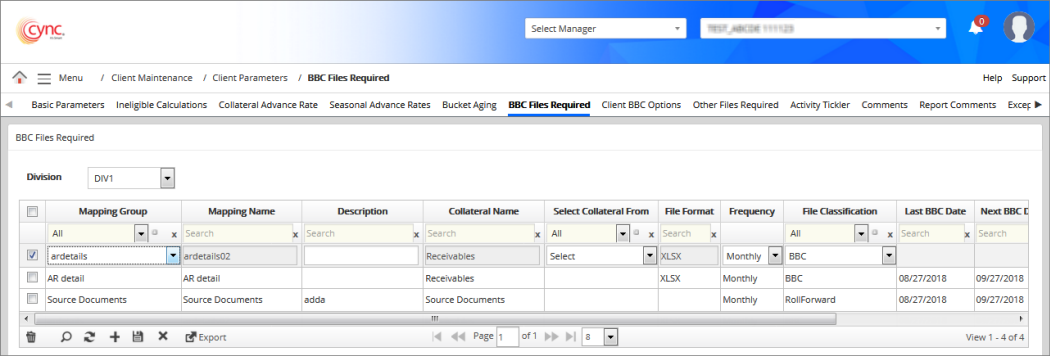
To add the mapping groups, perform these steps:
1. From the Division drop-down, select a division. The Division drop-down is appears when there are multiple divisions created under Collateral Advance Rate page.
2. Click the  button.
button.
3. In the Mapping Group drop-down, select the mapping group name.
4. The Mapping Name field shows the mapping name of the respective mapping group.
5. In the Description field, enter a description if required.
6. The Collateral Name field specifies the collateral type based on the data file mapped.
7. The File format field specifies the data file format.
8. In the Select Collateral From drop-down, select the default value of the collateral defined under Data Mapping page. For example, Account Debtor or Step 1 of Mapping or Step 3 of Mapping. The same appears as default under ABL File Uploads page.
9. In the Frequency field, select the frequency from the dropdown list. The BBCs are automatically processed based on the selected BBC frequency and BBC date set at the client level. For more information refer to BBC Frequency page.
10. In the File Classification field, select the option which identifies the folder where the files will be stored.
11. In the Last BBC Date field, select the last BBC date.
12. In the Next BBC Date field, select the next BBC date.
13. In the Days to Receipt field, select the number of grace days allowed. For example, if you enter 5, the client is given 5 extra days to deliver.
14. In the Notification Days field, select the number of days prior to when the event is actually due. For example, if you enter 5, you receive a reminder notification 5 days prior to the due date.
15. Click the ![]() button to cancel or undo the changes of records.
button to cancel or undo the changes of records.
16. Click the  button to add the mapping groups.
button to add the mapping groups.
17. Click the ![]() button to export the details.
button to export the details.
Refer to the screenshot:
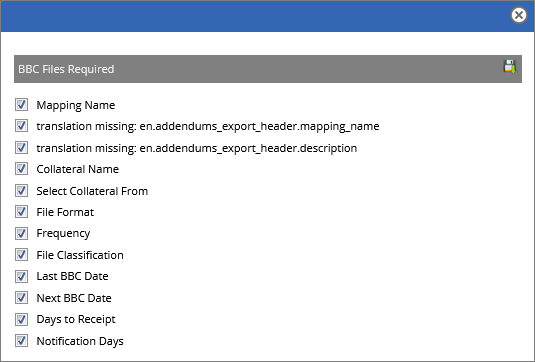
18. Select the required fields to be exported and click Save icon. The BBC records are successfully exported.
19. Click the ![]() button to refresh or reload the records. Select a record and click the
button to refresh or reload the records. Select a record and click the ![]() button to delete the records.
button to delete the records.
20. Click the ![]() button to search the mapping group records.
button to search the mapping group records.
Refer to the screenshot:
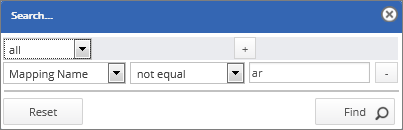
21. Select the field name you would like to filter, enter the keywords or search parameters, and click Find button. Based on the filters, the page shows the relevant data.
Once the mapping groups are added, the application tracks the mapped groups under ABL File Uploads page.
By clicking the ![]() button you can determine the mapped files which are required to create file records. It is important to remember, not all mapped files are required for processing a BBC.
button you can determine the mapped files which are required to create file records. It is important to remember, not all mapped files are required for processing a BBC.
For instance, a master customer listing could be mapped for a one-time or periodical data extraction but not be designated as required for producing the BBC. These files should be collateral files which are needed for collateral calculations.
 Once the mapping group is added, and new mapping is created under the same group. Adding the BBC record to the existing mapping group is not required. You can directly upload the file under ABL File Uploads page.
Once the mapping group is added, and new mapping is created under the same group. Adding the BBC record to the existing mapping group is not required. You can directly upload the file under ABL File Uploads page.
The application also gives the user the ability to require other documents to be uploaded which were not mapped and will not have data directly extracted. For instance, perhaps a lender requires a sales journal and cash receipt to be submitted for weekly BBC, but allows the borrower to populate the BBC roll forward from non-sourced information. This feature is accessible by categorizing a BBC addendum as a source document.
To create a record for the source document files, perform these steps:
1. Click the  button.
button.
2. In the Mapping Group drop-down, select the Source Documents.
3. In the Description text box, enter the description of the source document.
4. In the Select Collateral From drop-down, select the default value.
5. In the Frequency field, select the frequency from the dropdown list/
6. In the File Classification field, select the option which identifies the folder where the files will be stored.
7. In the Days to Receipt field, select the number of grace days allowed. For example, if you enter 5, the client is given 5 extra days to deliver.
8. In the Notification Days field, select the number of days prior to when the event is actually due.
9. Click the ![]() button to cancel or undo the changes of records.
button to cancel or undo the changes of records.
10. Click the  button. The record is successfully saved.
button. The record is successfully saved.
11. Click the ![]() button to export the details.
button to export the details.
12. Click the ![]() button to refresh or reload the records. Select a record and click the
button to refresh or reload the records. Select a record and click the ![]() button to delete the records.
button to delete the records.
13. Click the ![]() button to search the mapping group records.
button to search the mapping group records.
Refer to the screenshot: