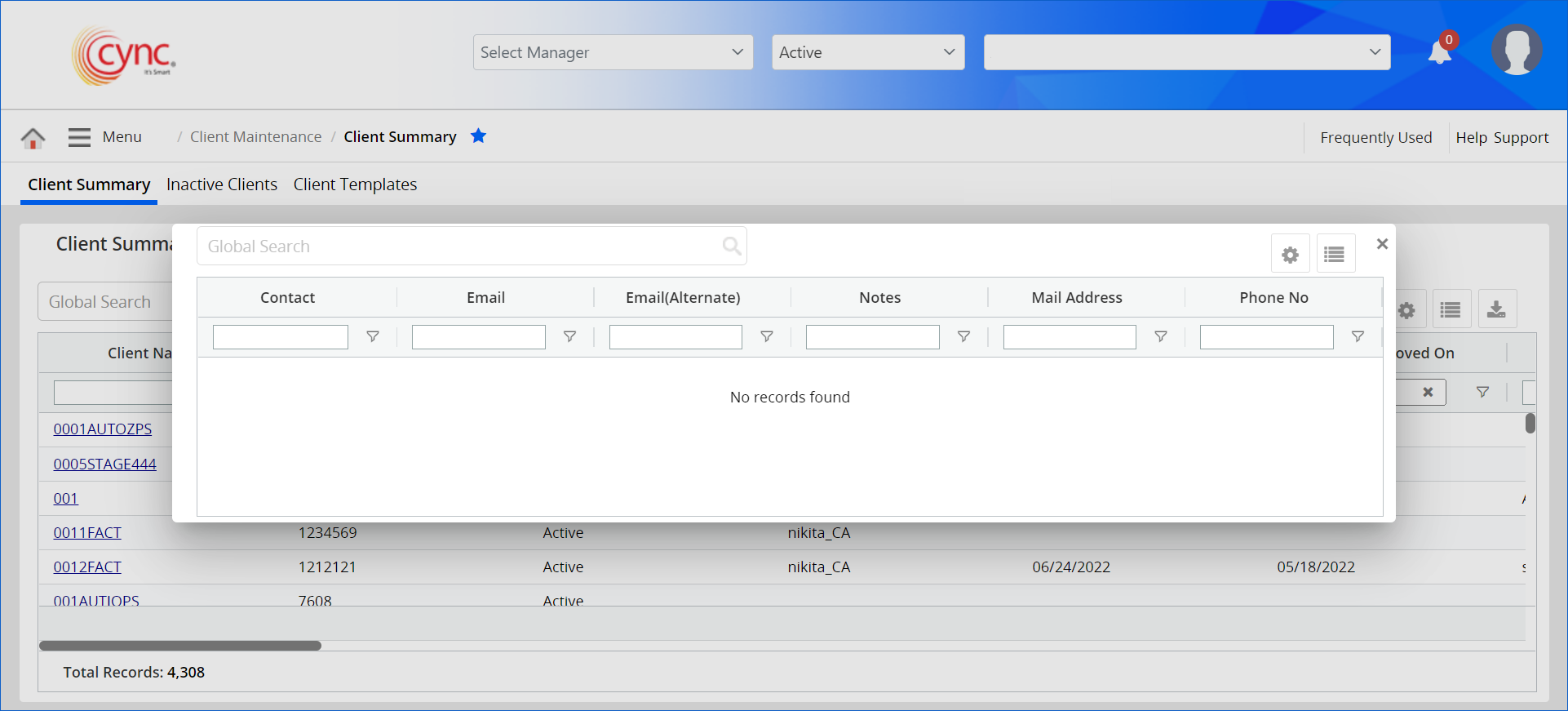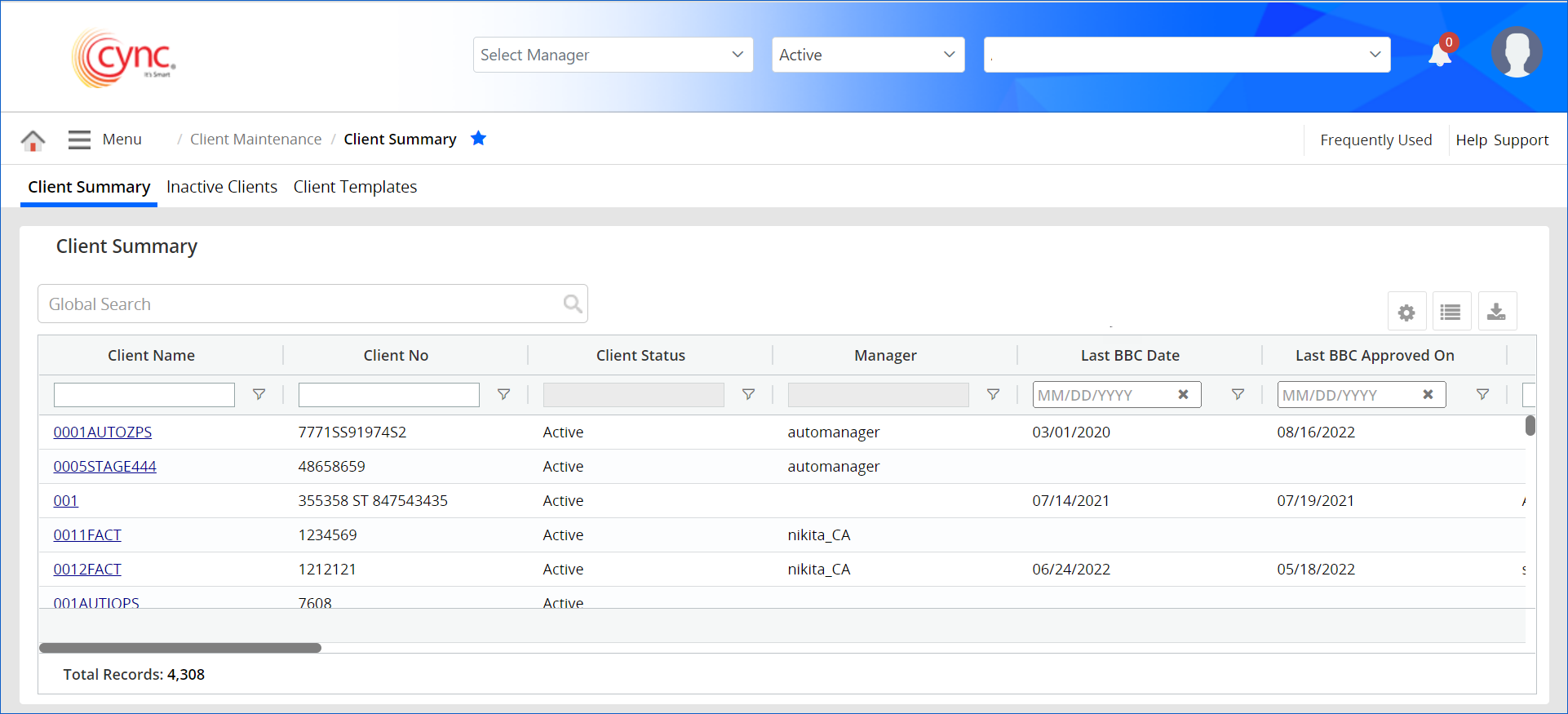
Client Maintenance / Client Summary
Client Summary
The Client Summary page shows an overall summary view of the client’s or borrower’s loan information.
Navigation: Client Maintenance → Client Summary
Refer to the screenshot:
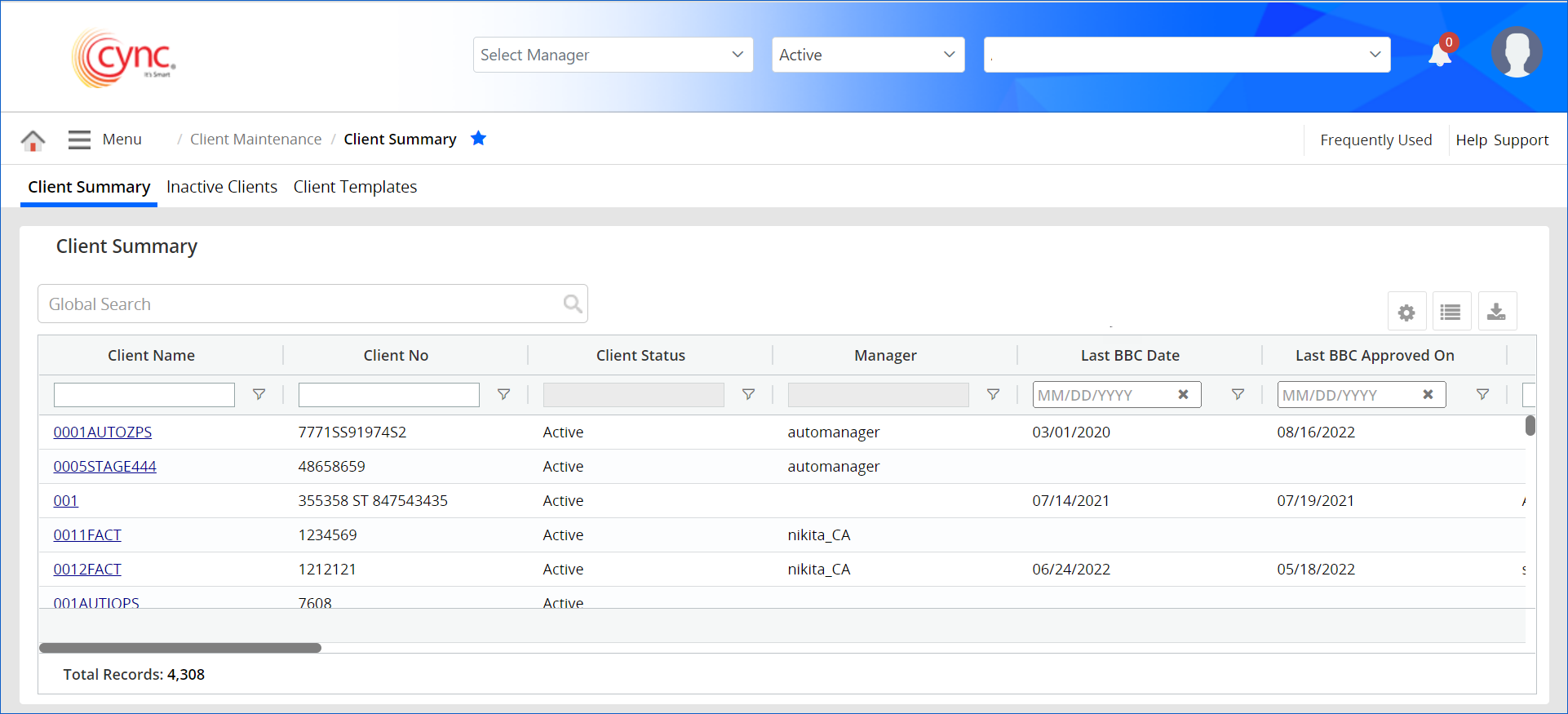
Columns can be interchanged by clicking and dragging on the column heading.
Refer to the screenshot:
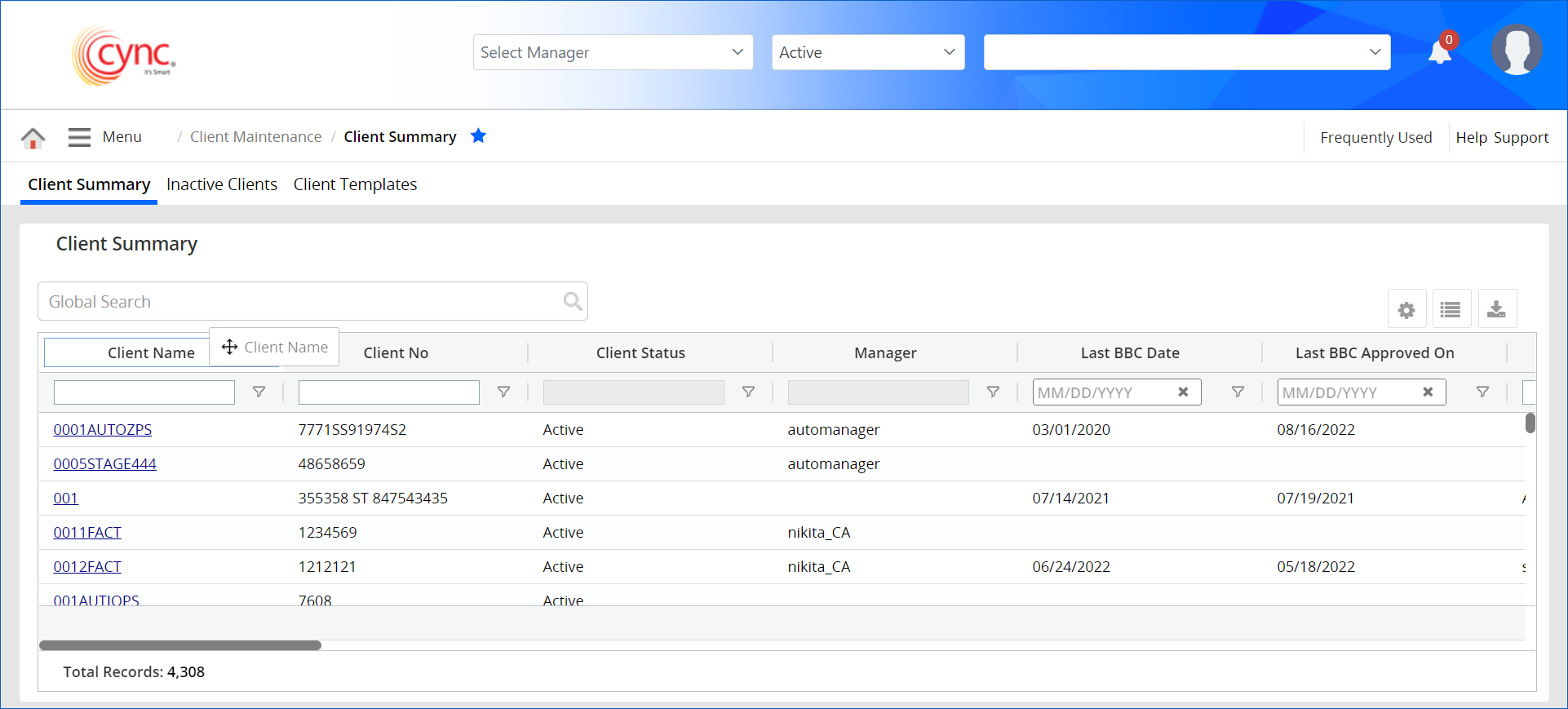
Fields and Descriptions
|
Fields |
Descriptions |
|
Client Name |
Specifies the client name. |
|
Client Number |
Specifies the client number. |
|
Client Status |
Specifies the status such as Active or Inactive, of the client. |
|
Manager |
Specifies the client's manager. |
|
Last BBC Date |
Displays the latest BBC transaction date.
|
|
Last BBC Approved On |
Specifies the last approved BBC date. The system fetches the date from Sign BBC or BBC's to be Approved page. Once Approve BBC button is clicked, then the date of transaction is considered as Last approved BBC Date. |
|
Last Approved By |
Specifies the Approver name. |
|
No of BBCs approved |
Specifies the number of BBCs approved in client level. |
|
Utilization |
Specifies the utilization amount for multi-loan IDs such as ABL and Non-ABL loans having ADD to BBC flag ON. Multiply current loan balance with 100 and divide the product by defined credit limit. |
|
Avg. Monthly Loan |
Displays the sum of Principal/Closing Balance of all the multi-loan IDs whose ADD To BBC Flag is ON, from the previous month to till End of the Month (EOM) date. |
|
PRI Ln Lmt w Res |
Displays the Line Limit with Reserves value from Line Reserves page of last approved BBC of the client. PRI Ln Lmt w Res is a short form of Prior Line Limit with Reserve.
If the last BBC is skipped, the PRI Ln Lmt w Res column will display the Line Limit with Reserves value of the skipped BBC of the client. |
| CURR Ln Lmt w Res |
Displays the Line Limit with Reserves value from Line Reserves page of the current unreleased BBC. CURR Ln Lmt w Res is a short form of Current Line Limit with Reserve.
|
|
Collateral Value |
Display the collateral value of the client. It is determined depending on long term parameters. |
| BBA Reserves |
Displays current value from Line & BBA Reserves Page as per unreleased BBC.
If BBA Reserves is applied to a client, then Available for Loan is calculated as:
If Curr Ln Lmt w Res >0 then Min Value (CURR Ln Lmt w Res, Collateral Value) - BBA Reserves - (Current Balance + Letter of Credit - Loan Reserves). If Curr Ln Lmt w Res <=0, then Available to loan = Collateral Value - BBA Reserves - Current Balance - Letter of Credit + Loan Reserves. |
|
Current Balance |
Specifies current loan balance for the client. |
|
Term Loan Balance |
Specifies the sum of Total Loan Outstanding Balance for all the term loans in client level. |
|
Letter of Credit |
Specifies the LOC value. |
|
Loan Reserves |
Specifies the sum of all Loan Reserves for the client. |
|
Available to Loan |
It is determined depending on Credit Line, Current Balance and Collateral Value of the client for multi-loan IDs whose ADD to BBC flag is ON. Specifies the availability for the latest BBC. |
|
Affiliate Lender |
Displays the Affiliate Lender name. |
|
Sales Region |
Specifies the sales region name. |
|
BBC Frequency |
Specifies the client’s BBC frequency as defined in Basic Client Details page. |
|
NAICS Code |
Specifies the NAICS code from Basic Client Details page. |
|
Expiration Date |
Specifies the client’s Expiration date as defined in Basic Client Details page. |
|
Risk Rating Code |
Specifies the client’s Risk Rating Code as defined in Basic Client Details page. |
|
Cash Control |
Specifies the client's Cash Control as defined in Basic Client Details page. |
|
Company Type |
Specifies the company type from Basic Client Details page. |
|
Ap Required |
Specifies if Ap Required as defined in ABL Basic Parameters page. |
|
Client Set-up Date |
Specifies the client creation date. |
|
Cost Center |
It is a user defined field. The field is available only when the cost center is mapped to Client summary under User Defined Fields page. |
The Client Summary page shows an overall summary view of the client’s or borrower’s loan information.
Utilization = (Avg. Monthly Loan*100)/Credit Line.
Let us consider an instance, If the Client XYZ has multi-loans such as LOAN A (ABL Loan), LOAN B (Non-ABL loan) and LOAN C (Non-ABL loan) with ADD To BBC flag ON.
Avg. Monthly Loan = Average of Principal/ Closing Balance of Loan A from previous month to till EOM date + Average of Principal/ Closing Balance of Loan B from previous month to till EOM date + Average of Principal/ Closing Balance of Loan C from previous month to till EOM date.
If Curr Ln Lmt w Res <=0 then, Available to loan = Collateral Value - Current Balance - Letter of Credit + Loan Reserves.
If Curr Ln Lmt w Res >0 then, Available to loan = MIN(CURR Ln Lmt w Res, Collateral Value ) - Current Balance - Letter of Credit + Loan Reserves.
Assigning Report Comments
When client summary page is added to the assign to reports section on report comments page, a new column “Comments” is created in the client summary page next to the client set-up Date column.
Refer to the screenshot:
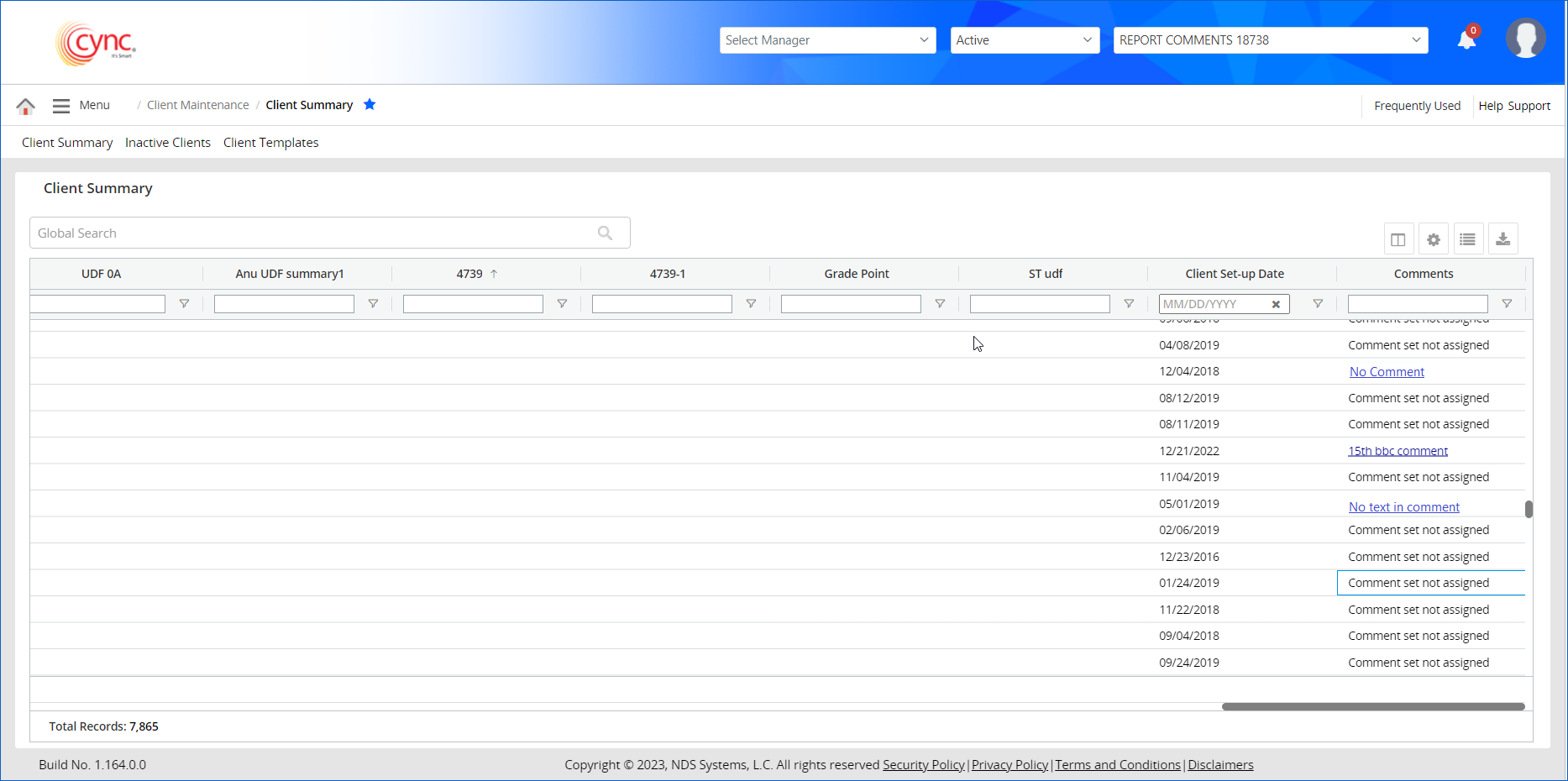
The following comments are displayed in the comment section:
1. Comment set not assigned comment is displayed when client summary is not assigned to the report.
2. No comments comment is displayed when client summary is assigned to report and here are no comments.
3. No text in comment is displayed when the client summary is assigned to the comment set and added a comment with just white spaces.
4. No text in comment with hyperlink is displayed when the client summary is assigned to the comment set and added a comment with image.
5. First 25 characters including spaces from the Most recent comments are displayed when the client summary is assigned to report and there are comments in it.
 When a comment includes text or an image or a table and any random combination of these, then the Comments Column follows the same sequence and picks up the First 25 characters and shows them with the hyperlink.
When a comment includes text or an image or a table and any random combination of these, then the Comments Column follows the same sequence and picks up the First 25 characters and shows them with the hyperlink.
Follow the below steps to change the column properties:
Click on the ![]() button. The following options are displayed.
button. The following options are displayed.
Refer to the screenshot:
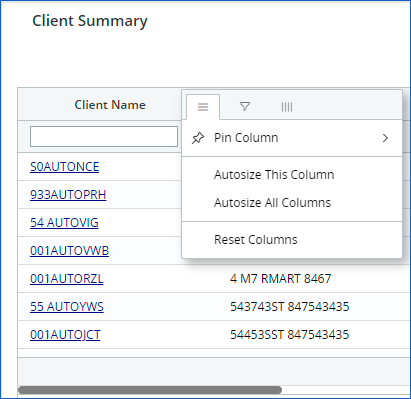
In the Client Summary page, users can search for the clients in Global Search using any client-related data such as client name, client number, or date.
The following are the features of the Global Search Facility:
1. Global Search supports multiple-column matching. The global search bar matches the input with all the column data in the Client Summary page.
2. Users can search in multiple columns by using spaces between the input values. For example, SKJ_TW TEST001 where SKJ_TW is a Client Name and TEST001 is a client number.
3. Global search supports alphabetical, numerical as well as alphanumerical inputs. A numerical value search is allowed with commas and decimals in it.
4. The search is carried out for all the records available in the Client Summary page.
5. Users can search for dates in MM/DD/YYYY format.
The search box below the column names can be used to search the client summary data from the columns. The Client Summary data columns have filter options beside the search box.
Refer to the screenshot:

Users can filter the column data with the options shown in the screenshot below. Users can add the desired option in the filter box and filter the column data.
Follow the below steps to filter Client Summary column data:
1. The user can use the filter option in two ways.
2. Select the desired option from the drop-down.
3. Use AND / OR option to filter with more accuracy.
Refer to the screenshot:
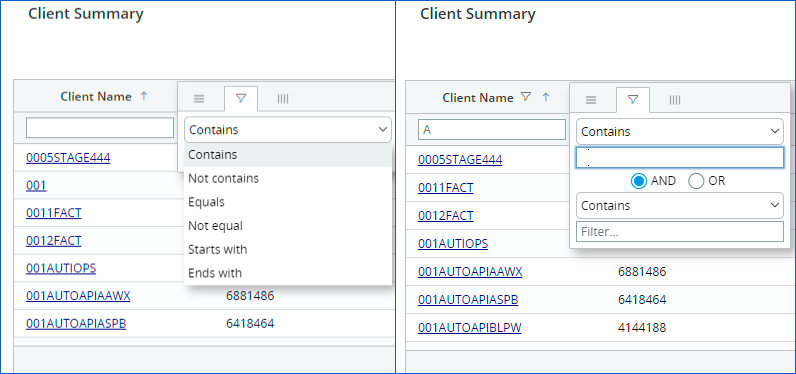
Follow the below steps to customize the fields on the client summary page:
1. Navigate to desired column.
2. Click on the ![]() button on the right side. Three options appear.
button on the right side. Three options appear.
3. Click on the  button to customize the fields.
button to customize the fields.
4. Users can customize the fields by checking or unchecking the check boxes and using the search option.
5. The Client Summary page shows selected fields. User can also map the user defined fields as required.
Refer to the screenshot:
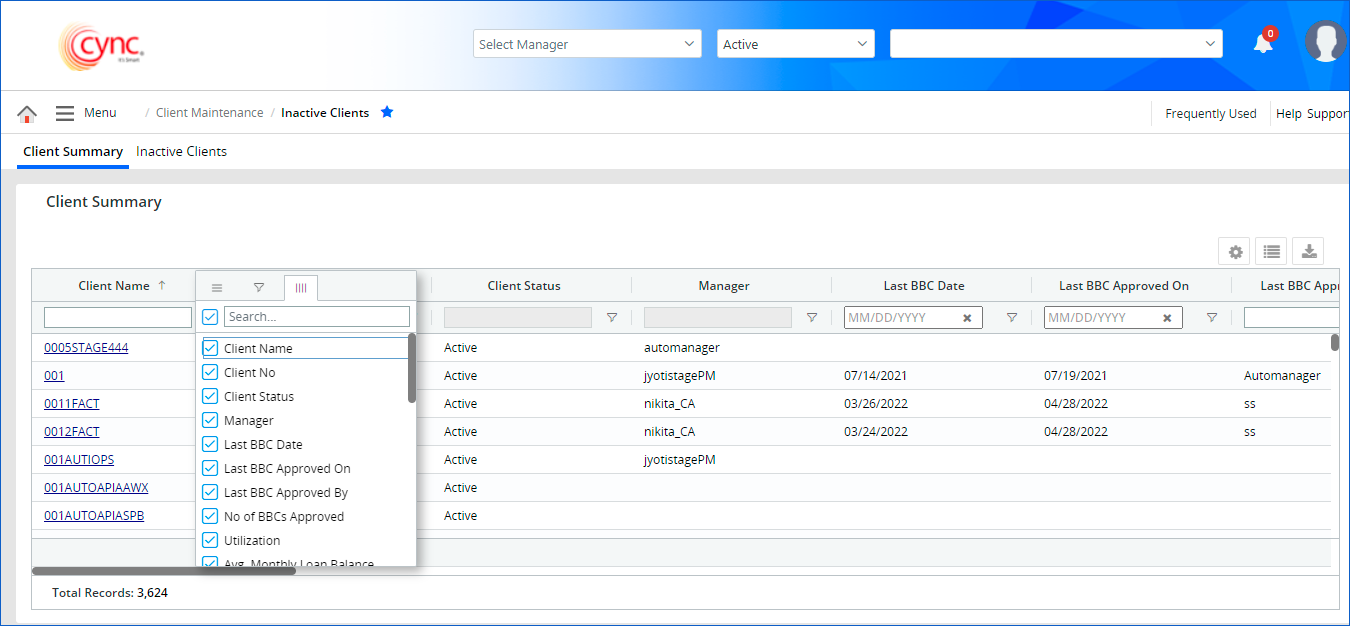
Save Display View facilitates saving the current view of the grid with a name or label. The Save Display View option is available by clicking the gear icon at the right top of the grid.
Follow the below steps to save the Display View data:
1. Use the search options or add date values given below the column names to filter the clients’ list.
2. Enter the Display View Name in the Display View field.
3. Add the Description.
4. Click on the Save button. Display View is saved successfully.
Refer to the screenshot:
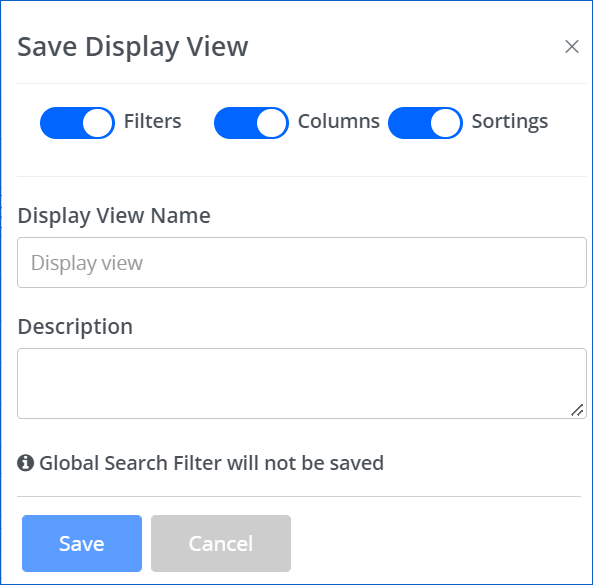
 All three toggles, such as Filters, Columns, and Sortings are enabled by default.
All three toggles, such as Filters, Columns, and Sortings are enabled by default.
On disabling any of the toggles, even if a filter is applied to a column or if a column reposition is done or if a sort is applied, the same will be ignored based on the disabled toggled on creating the Saved View.
 When any date is selected as a filter value, select any one of the options (As entered or Relative) given for the Last BBC Date in the Save Display View box.
When any date is selected as a filter value, select any one of the options (As entered or Relative) given for the Last BBC Date in the Save Display View box.
1. As Entered - If As Entered option is selected to create Saved View, application will consider the exact date selected in the Date Filter column.
2. Relative - If Relative option is selected to create Saved View, application will consider the exact date selected in the Date Filter column and display the grid with the relative date applied in the filter.
Refer to the screenshot:
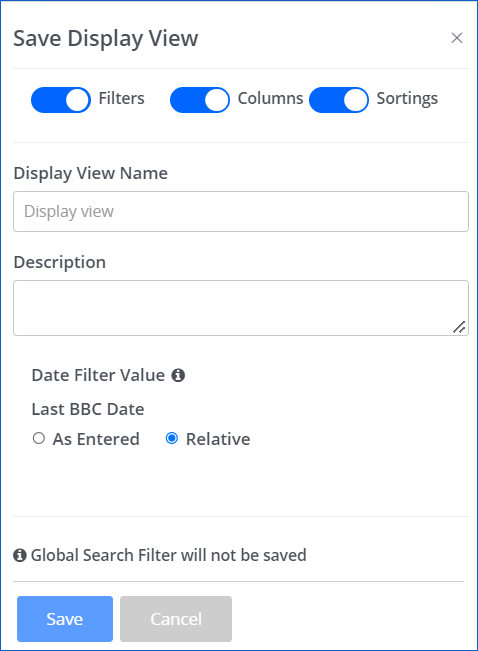
Fields and Descriptions
|
Fields |
Descriptions |
|
Display View Name |
Display View Name field facilitates the user to enter a name or label for the Display view being created. |
|
Description |
Description facilitates the user to enter a description for the Display View being created. |
|
Save |
Save button facilitates the user to save the view of the current grid displayed. |
|
Cancel |
The Cancel button facilitates the user to abort the Save Display View action on clicking the button. |
My Saved Views
My Saved Views displays all grid views saved via Save Display View and which can be accessed by clicking the list icon on the right top corner of the grid.
Refer to the screenshot:
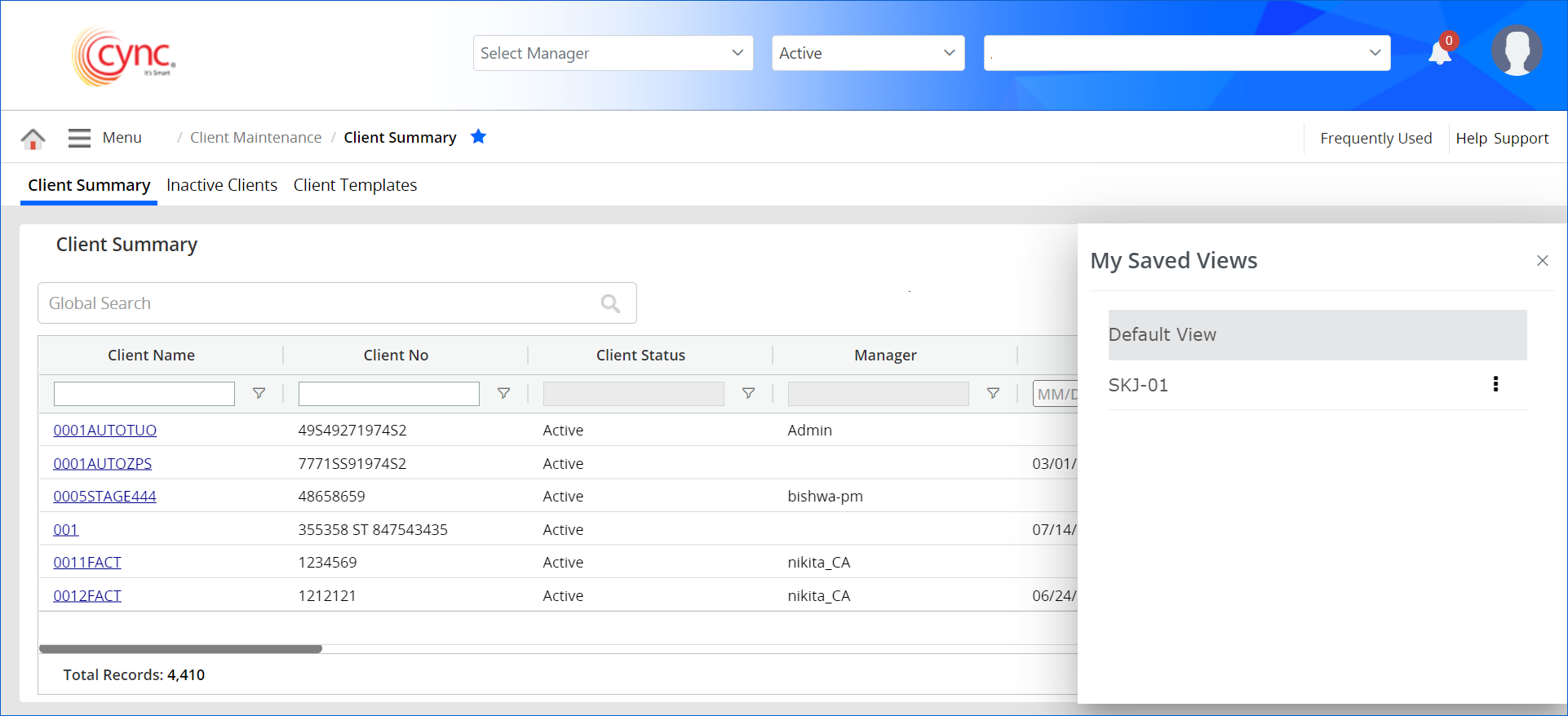
Default View in My Saved Views
1. Default View - It is the default view of Cync grid view.
2. Last Modified - Last Modified option displays the grid as per the last modification the user has done before implementing the Cync gird.
Refer to the screenshot:
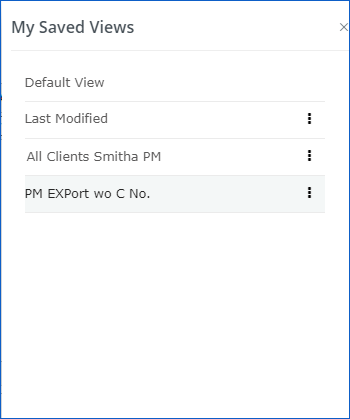
Editing and Deleting a Saved View
Follow the below steps to edit and delete the Saved views:
1. Click on the ![]() button next to the saved view name.
button next to the saved view name.
Refer to the screenshot below:
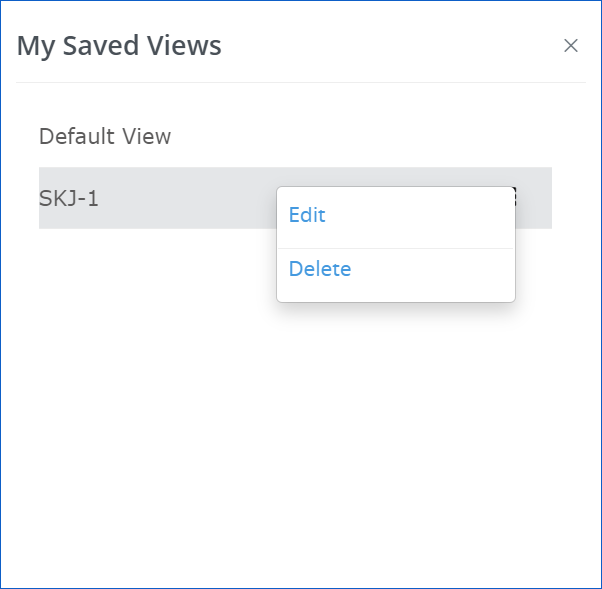
2. Click on the Edit link to edit default view. Edit the fields required and click on the update button.
3. Click on the Delete button to delete the saved default view. Click on Confirm Delete button.
Export the Client Summary data
Users can export Client Summary data in two ways:
A. By Using Export Data option
1. Click the ![]() button to export the Client Summary data details.
button to export the Client Summary data details.
2. Export Data pop-up appears.
Refer to the screenshot:
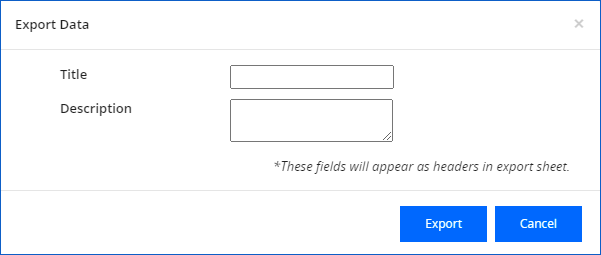
3. Add Title and Description.
4. Click on Export button. Client Summary data is successfully exported.
B. By using any of the grids
1. Right-click on any one of the grids.
2. Take the cursor to the arrow next to the Export option.
3. File format options will be displayed.
Refer to the screenshot:
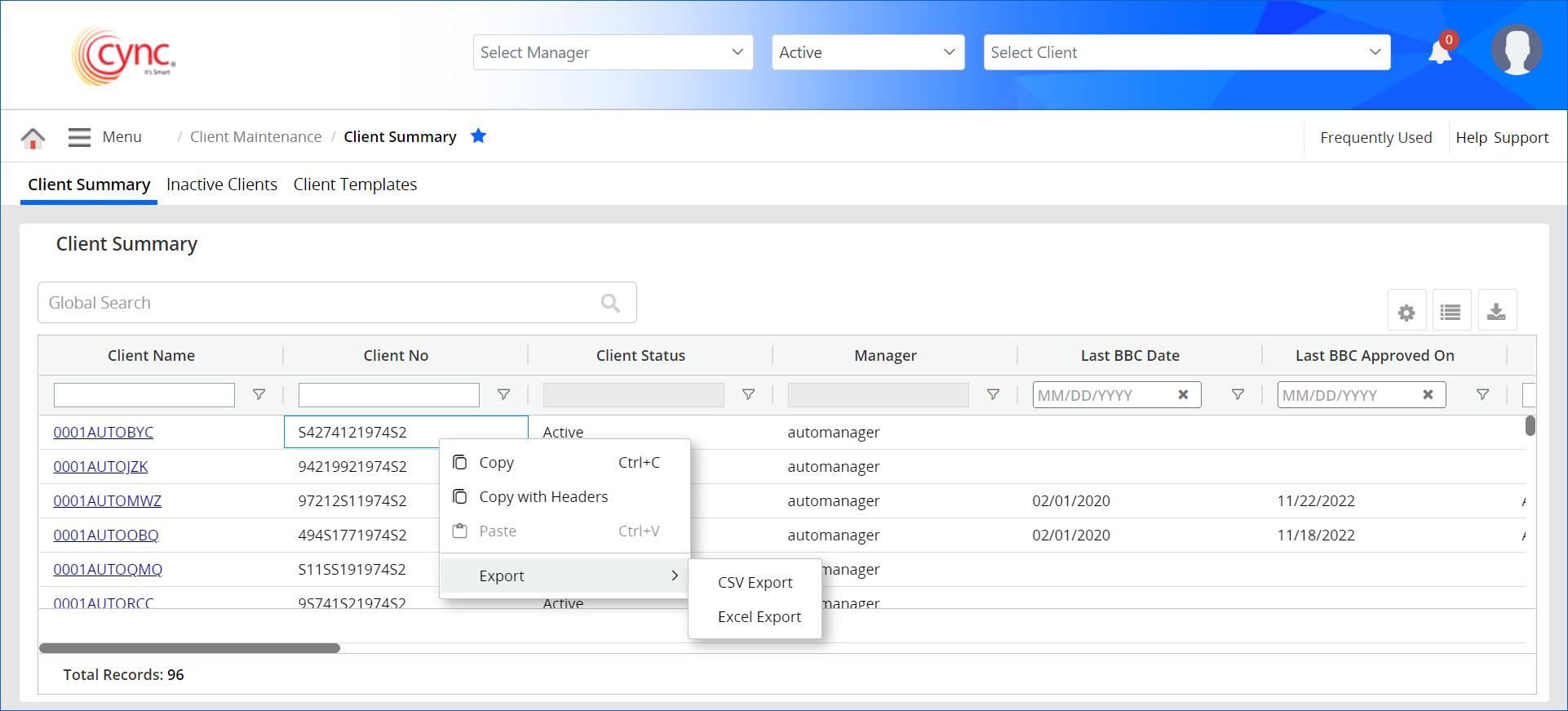
4. Click on the desirable format from the options CSV Export or Excel Export. Client Summary data is successfully exported.
Refer to the screenshot:
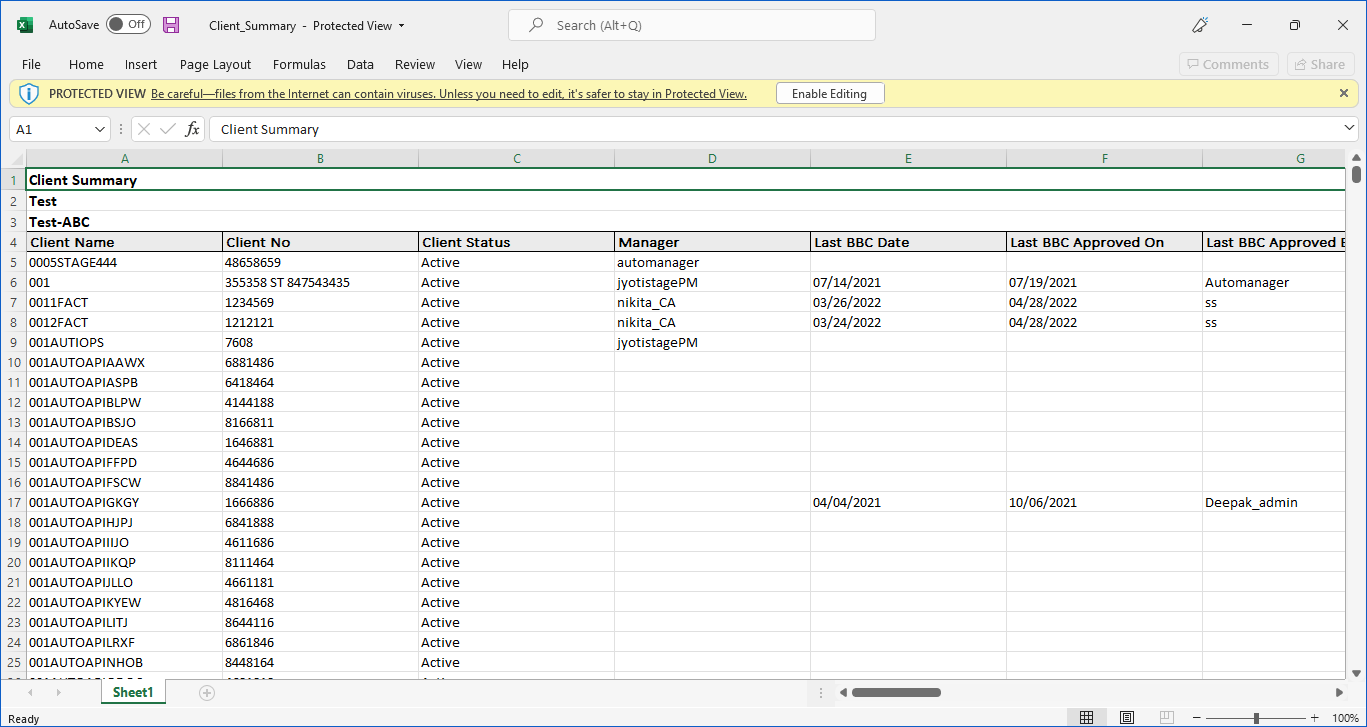
When user clicks on the client name hyperlink, the system displays the pop-up window given below:
Refer to the screenshot:
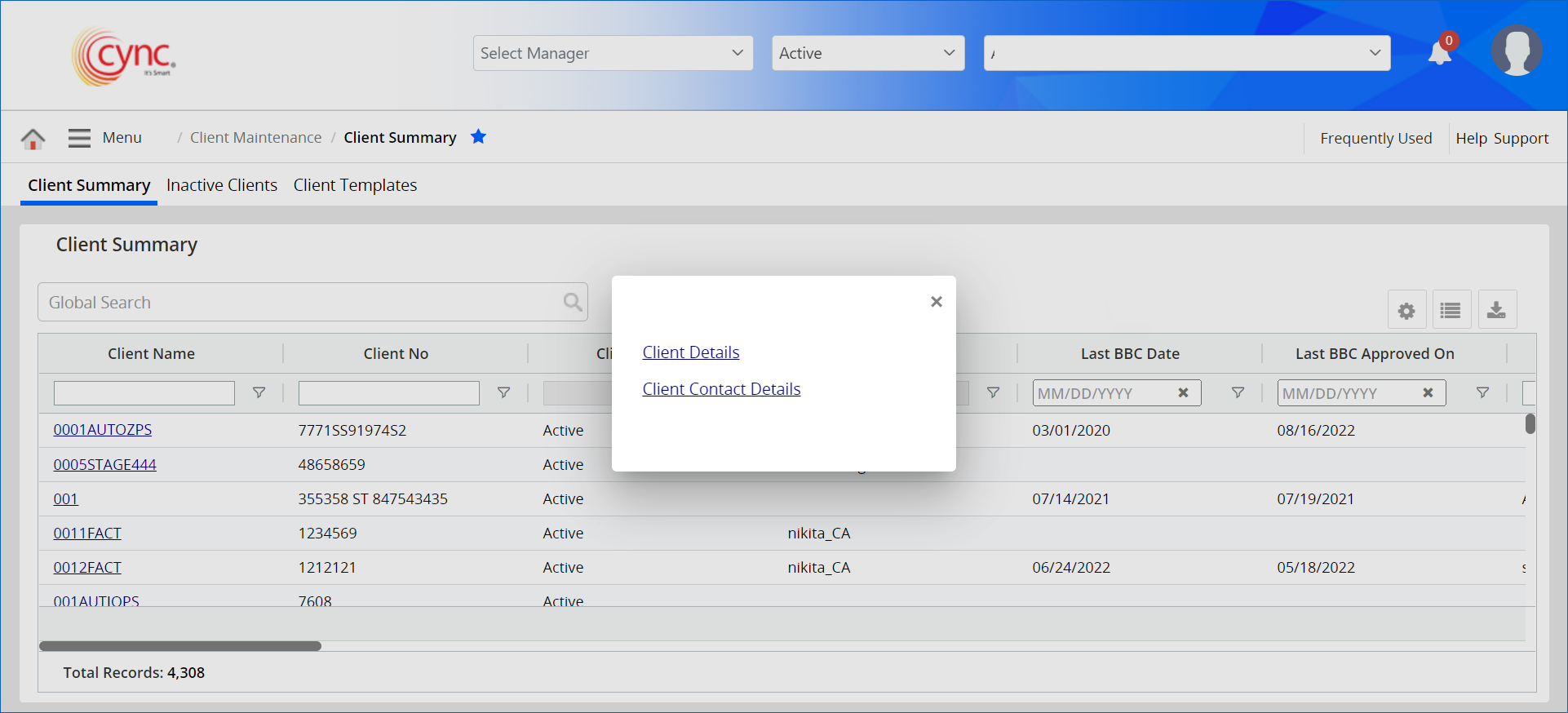
Click on the Client Details hyperlink to view the details of the specific client.
Refer to the screenshot:
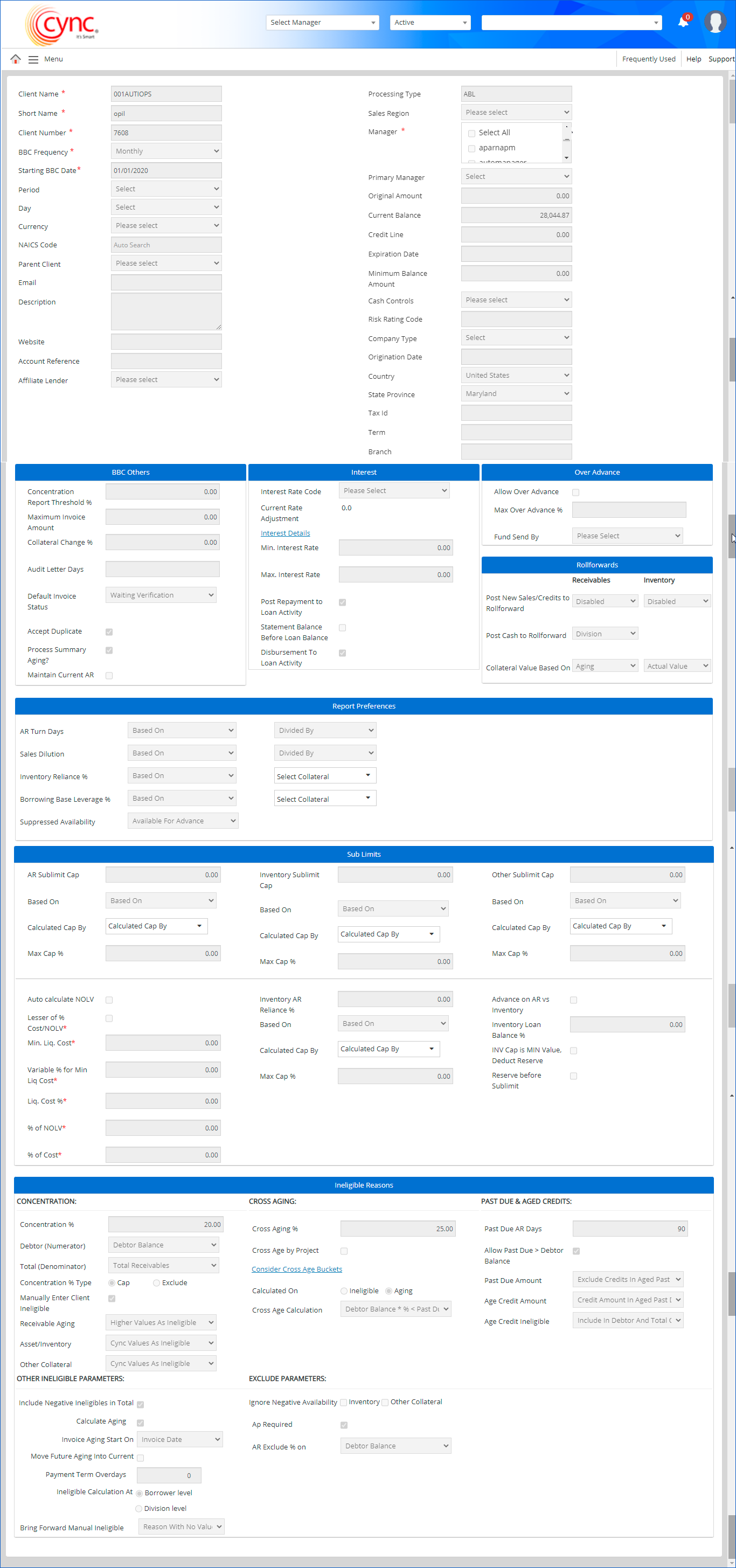
Click on the Client Contact Details hyperlink to view the contact details of the specific client.
Refer to the screenshot: