Getting Started / Password Policy
Password Policy
All users need to follow a unique password policy while creating and updating their passwords. The Administrator can define the password policy in the Basic Details page though Administration → Lender Details → Basic Details.
Navigation: Getting Stated → Password Policy
Refer to the screenshot:
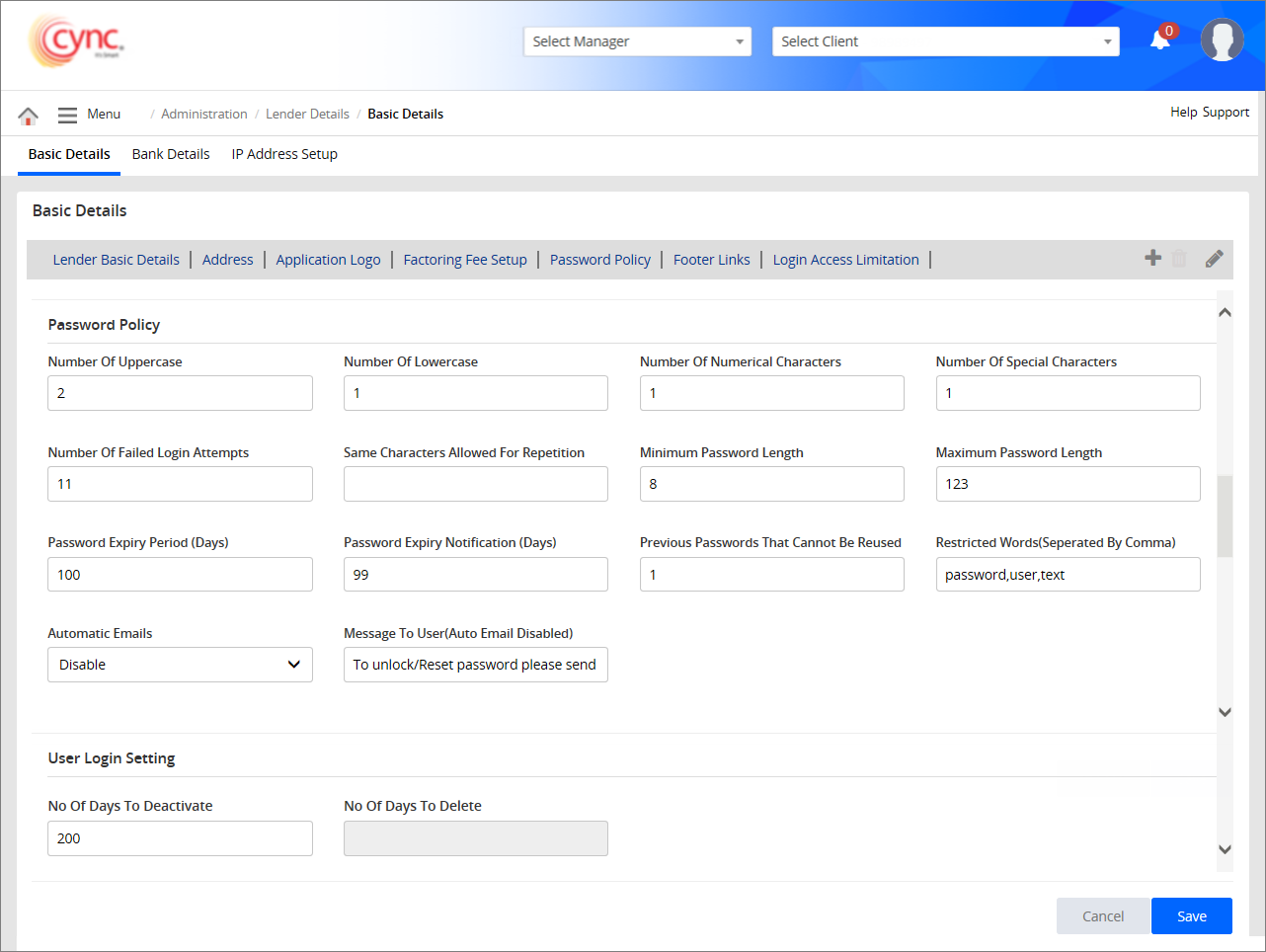
The administrator can define the password policy as follows:
- Number of uppercase characters – Enter the number of allowable uppercase characters.
- Number of lowercase characters – Enter the number of allowable lowercase characters.
- Number of numerical characters – Enter the number of allowable numerical characters.
- Number of special characters – Enter the number of allowable special characters.
- Number of failed login attempts – Enter the number of allowable failed login attempts.
- Minimum password length – Enter the maximum password length.
- Maximum password length – Enter the minimum password length.
- Password Expiry Period (Days) – Enter the period after which password expires. The default password expiry day range is 1-100 days. For Single Sign-On (SSO) user, the password will not get expired even if the password expiry days are crossed the defined days.
- Password Expiry Notification (Days) – Enter the number of days to get the notification mail from Cync before the password gets expired. The maximum character limit is 4.
- Previous passwords that cannot be reused – Enter the number of not allowable previously used passwords.
- Number of same characters allowed for repetition – The Administrator can choose to allow the users to repeat characters in their passwords. The Admin needs to select the Restrict Repetition of Characters checkbox and then provide the 'number of characters allowed for repetition' in the No of same characters allowed for repetition field.
- Restricted words – Enter the specific words that are not allowable in passwords, for example, your name, your company name.
- Automatic Emails – The Automatic Emails option allows the lender or administrator to unlock the account of the users. For more information refer to Basic Details page.
- Message To User – The option is available when Automatic Emails option is disabled. Enter the text under Message To User text box. The same message appears to the user while resetting the password.
 The users may reset their passwords by following the steps mentioned in Forgot password.
The users may reset their passwords by following the steps mentioned in Forgot password.
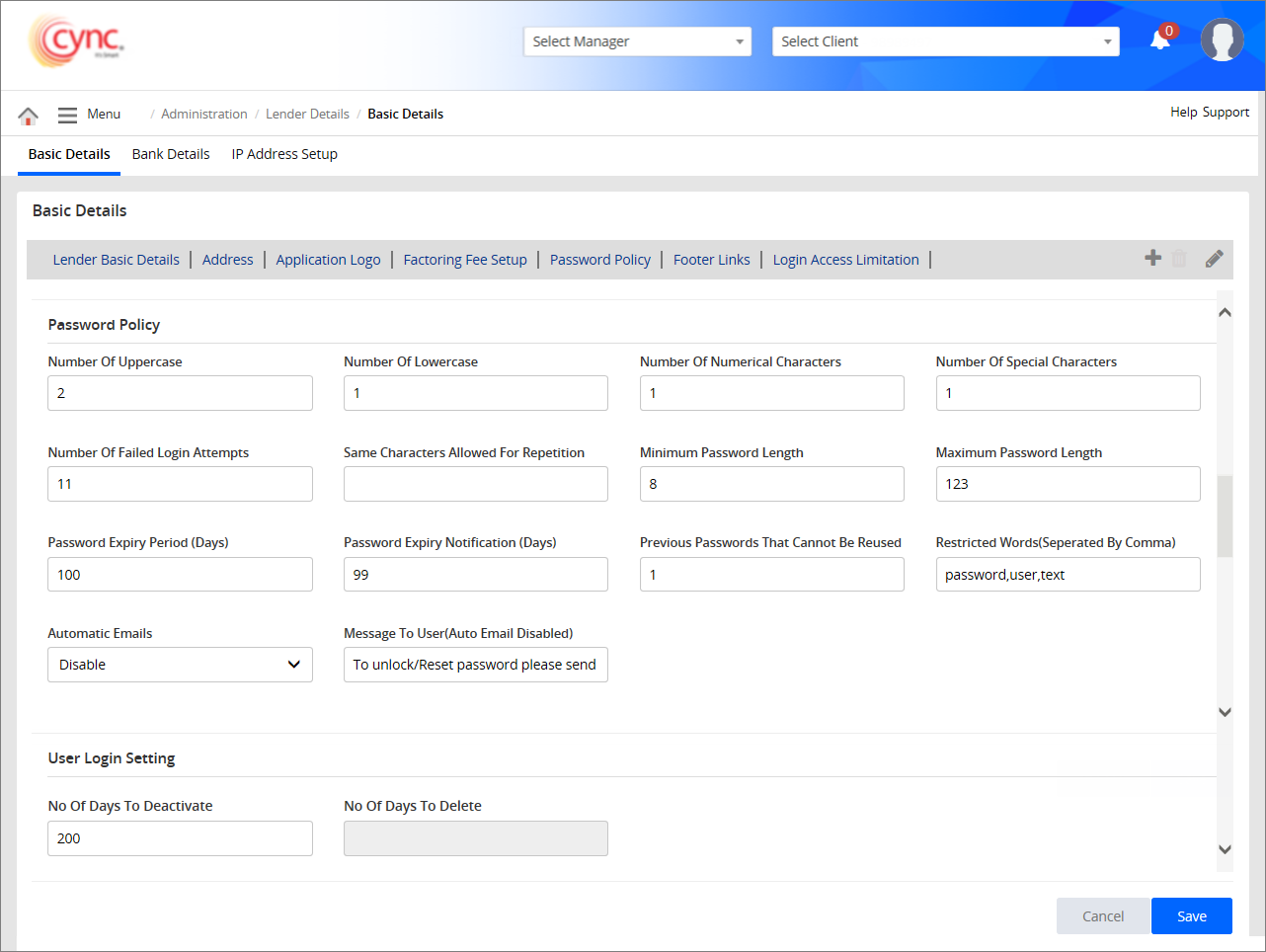
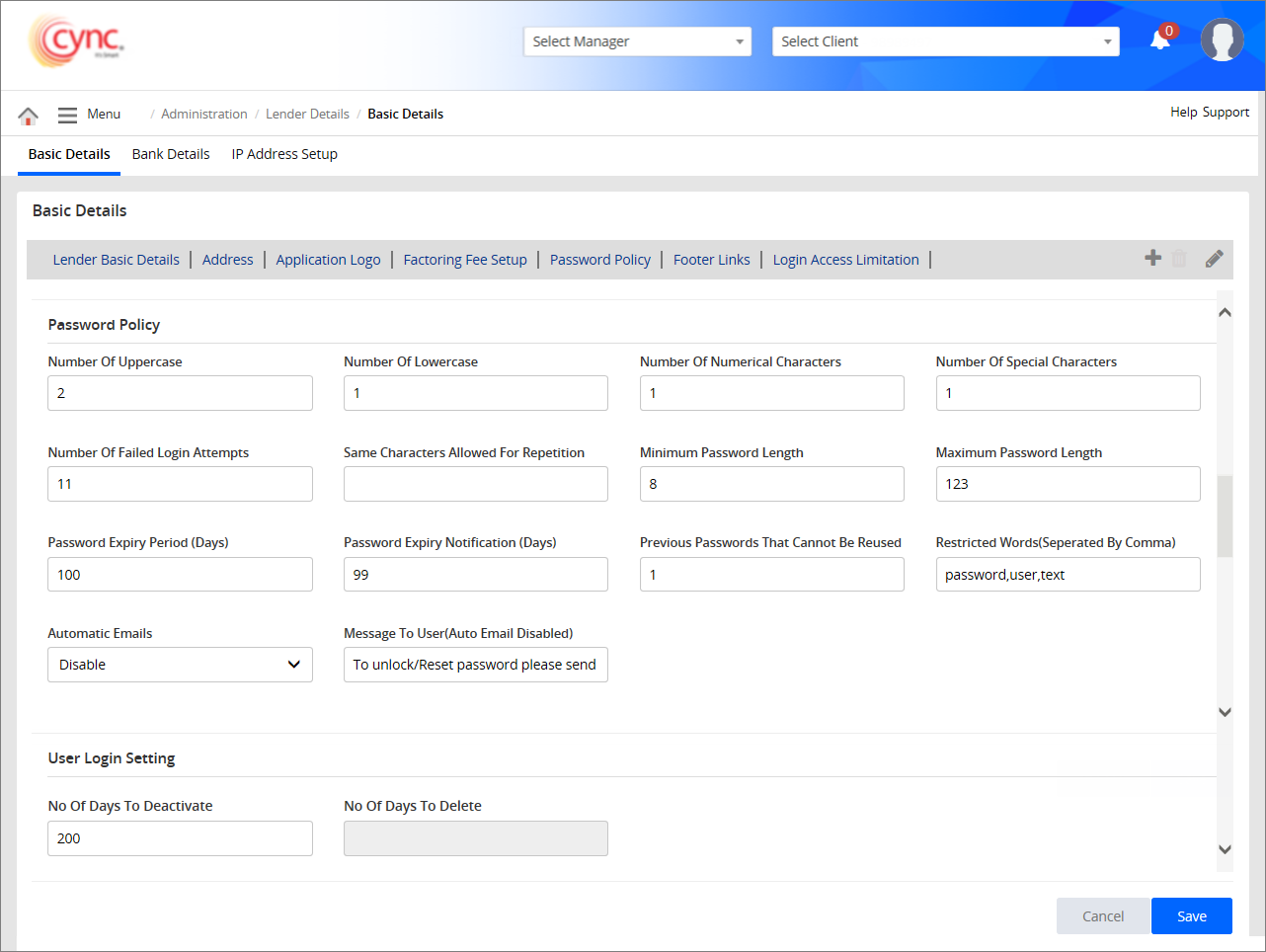
 The users may reset their passwords by following the steps mentioned in Forgot password.
The users may reset their passwords by following the steps mentioned in Forgot password.