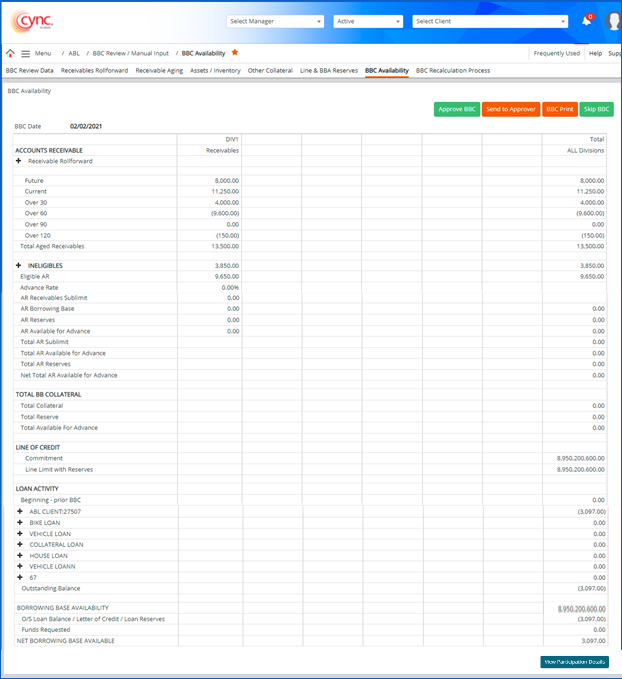
Menu / ABL / BBC Review Manual-Input / BBC Availability
BBC Availability
The BBC Availability page shows the actual Borrowing Base Certificate (BBC).
Cync automatically calculates the BBC availability based on all the parameter settings, rates, charges and fees, new sales activities, loan transactions and cash transactions.
|
Table of Contents |
Navigation: ABL → BBC Review / Manual Input → BBC Availability
Refer to the Screenshot:
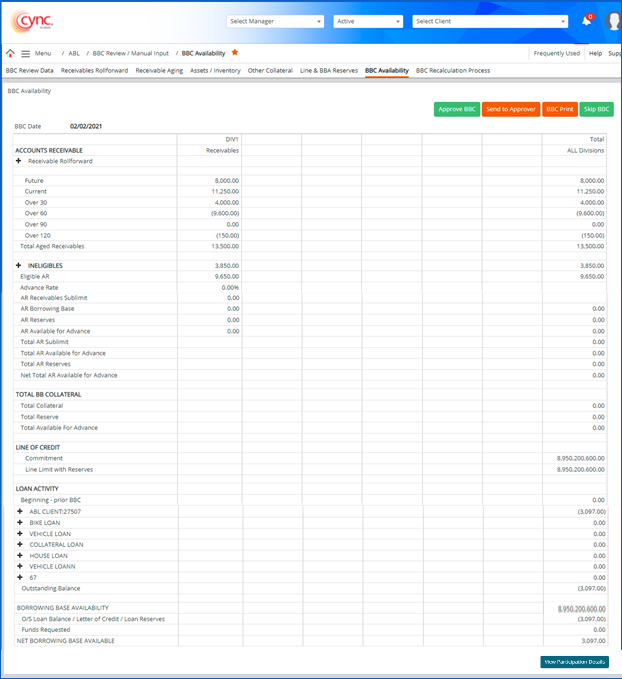
 Once the uploaded file with ineligibles mapping is updated on the Receivable Aging page, the BBC Availability page gets updated accordingly with the ineligible values.
Once the uploaded file with ineligibles mapping is updated on the Receivable Aging page, the BBC Availability page gets updated accordingly with the ineligible values.
If the lender applies BBA Reserves on the Line & BBA Reserves page, then two new rows will be added to the current BBC Availability Page.
Refer to the Screenshot:
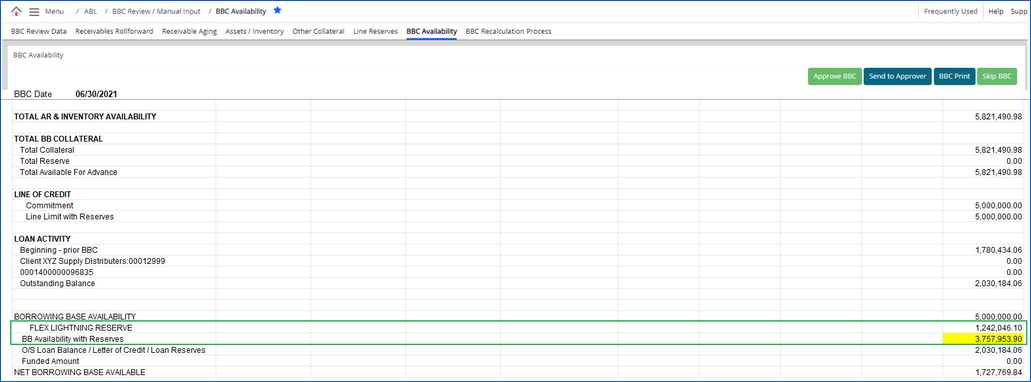
BBA Reserve will allow the user to create a reserve (deduction) that would be applied following the BB Availability calculated output.
BBA Reserves value is taken from the Line & BBA Reserves page based on the value of the reserve applied by the lender.
Refer to the Screenshot:
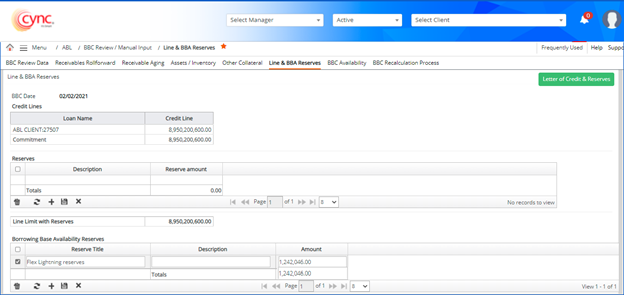
If more than one BBA Reserves is created, then all the titles of the BBA Reserves will be displayed under Borrowing Base Availability.
The formula for calculating BB Availability with Reserves is as follows: BB Availability with Reserves = BORROWING BASE AVAILABILITY - BBA Reserves (Title)
If Borrowing Base Availability reserves are not used, then the current functionality is retained.
BBC Availability contains a summary of Accounts Receivable, Ineligibles, Receivable Rollforward, AR Available for Advance, Total Availability and Loan Activity. It also calculates and displays Net Borrowing Base Availability and Net Remaining Availability.
If the Transfer Accrude flag is ON for the MCL loan, on the Loan Set Up page, the Accrued Interest L and Accrued Fees L fields will reflect the combined total from both the original ABL loan and the transferred MCL loan amounts.
For MCL Loans, there won't be any values in its Accrued Interest L and Accrued Fees L fields.
From the BBC Availability page, users can perform the following
Approvers were determined by the lender during the initial set-up of roles and permissions in Cync.
For example:
some lenders will have someone from their own operations team enter the data from borrowers, produce the BBC, and then send a paper copy of the BBC to be signed and returned.
Others will allow the borrowers to have their portal in Cync where everything can be done electronically.
Either way, Cync offers you the flexibility of determining how you wish to use the approval process.
If the INV Cap is MIN Value, the Deduct Reserve flag is ON under the Basic Parameters page, then the Total Inventory Available for Advance value is calculated as follows:
Total Inventory Available for Advance = Min (Inventory Available for Advance, Total Inventory Sublimit, Inventory AR Reliance %, Loan %)
Loan Percent (%) is the Total Outstanding Loan Balance of all the Loan IDs displayed on this page.
The Loan Percent (%) is calculated as follows,
Loan Percent (%) = Total “Outstanding Balance” * (Loan % set in Basic Parameters)
The O/S Loan Balance / Letter of Credit / Loan Reserves is calculated as follows,
O/S Loan Balance / Letter of Credit / Loan Reserves = Outstanding Balance + Outstanding Letter of Credit - Total Loan Reserves.
The NET BORROWING BASE AVAILABLE is calculated as follows,
NET BORROWING BASE AVAILABLE = BORROWING BASE AVAILABILITY - O/S Loan Balance/Letter of Credit/Loan Reserves - Funds Requested.
BBC Availability includes the following:
 On the BBC Availability page, the values of disbursement, repayment, fee and interest in loan activity get calculated by considering its source type selection for that particular loan ID on the Charge Templates page, and their summed-up value based on their NAT sign will be displayed.
On the BBC Availability page, the values of disbursement, repayment, fee and interest in loan activity get calculated by considering its source type selection for that particular loan ID on the Charge Templates page, and their summed-up value based on their NAT sign will be displayed.
Approve BBC
You may click the Approve BBC button to approve the BBC. The Approve BBC option appears based on the role type and level of permissions granted to the client.
The Lender or Client can approve the BBC based on the Role type and permissions for approved BBCs are provided under the Roles and Permissions page.
Unapproved BBCs
If the Ignore Negative Availability checkbox is selected on the Client Parameters → Basic Parameters and the Inventory/Other Collateral value is negative, then the Other Available For Advance field shows the value as zero for released BBCs.
If the Ignore Negative Availability checkbox is selected in the Client Parameters → Basic Parameters and the Inventory/Other Collateral value is negative, then the Total Availability field shows the value as zero for the BBC Trend report.
If the Ignore Negative Availability checkbox is selected in the Client Parameters → Basic Parameters and the Inventory/Other Collateral value is negative, then the Total Availability field shows the value as zero for the BBC Executive Trend report.
If the Ignore Negative Availability checkbox is selected in the Client Parameters → Basic Parameters and the Inventory/Other Collateral value is negative, then the Other Borrowing Base field shows the value as zero for the BBC Collateral Analysis - Comparative report.
![]() If you select the Advance on AR vs Inventory checkbox in the Client Parameters → Basic Parameters:
If you select the Advance on AR vs Inventory checkbox in the Client Parameters → Basic Parameters:
The BBC Availability page shows the calculation for inventories on the division level. It shows the calculations for eligible, ineligible, sublimits, and available balance for each division.
The page also shows the total available amount before sublimits.
You may click the BBC Print button to view BBC for a particular client. You can view the comments created under the Report Comments page. Multiple comments can be posted per BBC.
If BBC Availability for unreleased BBC includes BBA Reserves and BB Availability with Reserves, then the same will be included when the BBC Print Option is selected.
You may amend a BBC to edit some of its values. The value you change by amending a BBC is reflected in the BBC Management reports.
Click the Amend BBC button and edit the values to amend a BBC.
If the Ignore Negative Availability checkbox is selected in the Client Parameters → Basic Parameters and the Other Collateral value is negative, then the Other Available For Advance field shows the value as zero in the BBC reports.
You may skip the BBC based on requirements.
To Skip the BBC, perform these steps:
View Participation Details
This feature allows the user to view Participation details from the BBC Availability page. The ![]() button will be displayed on the BBC Availability page if at least one loan displayed in the Loan Activity section of the selected BBC is mapped to the Collateral Loans/BBC in the Loan Category field under the Participation Loan Details page.
button will be displayed on the BBC Availability page if at least one loan displayed in the Loan Activity section of the selected BBC is mapped to the Collateral Loans/BBC in the Loan Category field under the Participation Loan Details page.
The system displays the ![]() button if the user has Summary permission for BBC Availability under the Roles and PermissionsRoles and Permissions page.
button if the user has Summary permission for BBC Availability under the Roles and PermissionsRoles and Permissions page.
To view the participation details, perform these steps:
1. On the BBC Availability page, click the ![]() button. The Participation Details pop-up appears.
button. The Participation Details pop-up appears.
Refer to the Screenshot:
.png)
2. From the Select Participant drop-down menu, select the Participant. The drop-down field lists all the participants that are mapped to the Collateral Loans/BBC in the Loan Category field for the selected client/borrower.
Refer to the Screenshot:
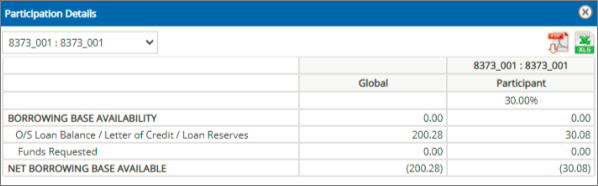
To view the Participation Details in PDF format, perform these steps:
The user needs to select the participation party (participant/agent) from the drop-down in the Participation Details pop-up.
Refer to the Screenshot:
.png)
To view the Participation Details in Excel format, perform these steps:
As a pre-requisite, the user needs to select the participation party from the drop-down menu in the Participation Details pop-up.
Refer to the Screenshot:
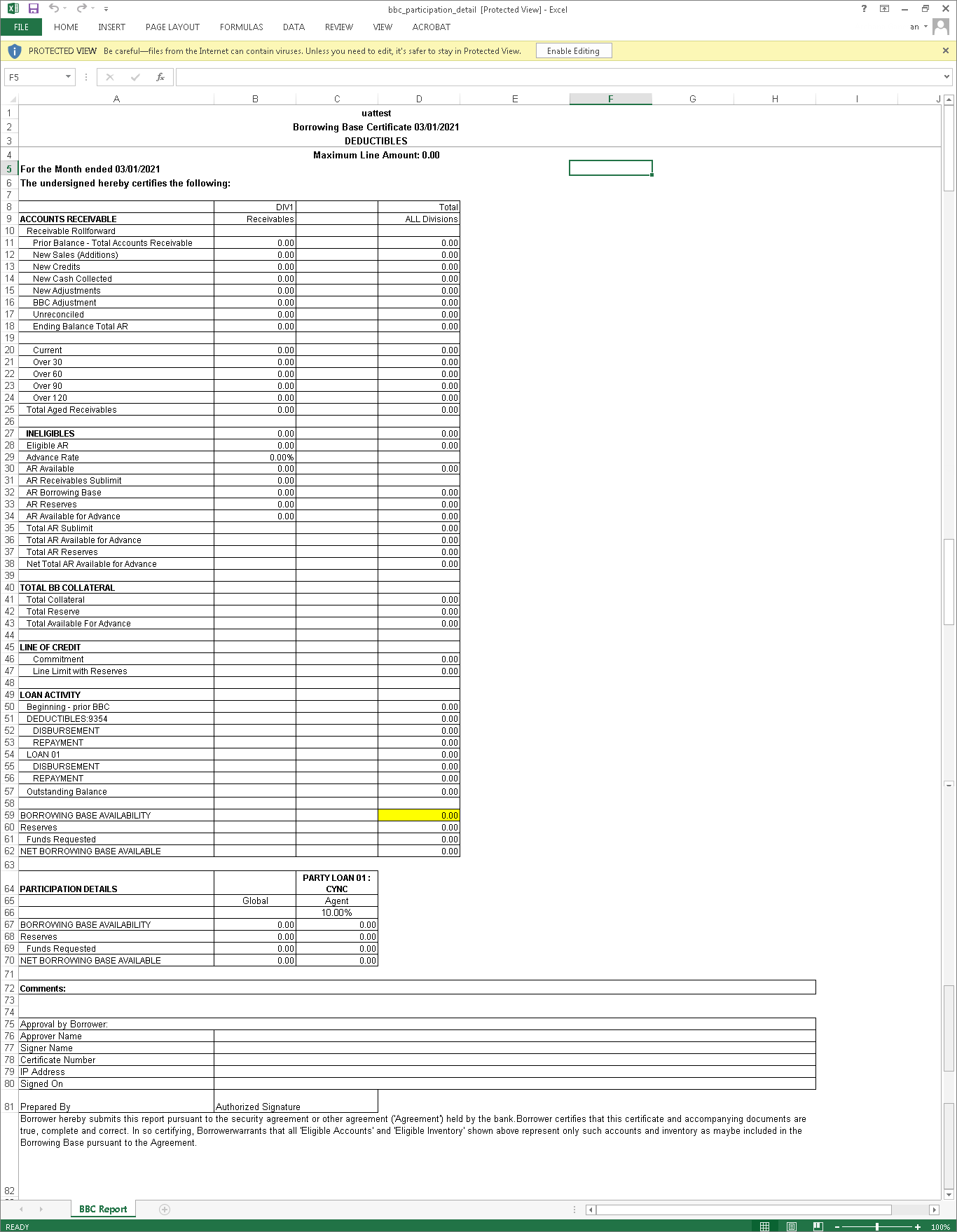
![]() When at least one of the Loans displayed in the Loan Activity section of BBC is not mapped to the Collateral Loans/BBC in the Loan Category field under the Participation Loan Details page, the global values in the BBC multiplied by the participation percentage of the participation party does not give the right value.
When at least one of the Loans displayed in the Loan Activity section of BBC is not mapped to the Collateral Loans/BBC in the Loan Category field under the Participation Loan Details page, the global values in the BBC multiplied by the participation percentage of the participation party does not give the right value.
In this case, the system highlights the participant section in red colour when the user selects the Participation Party from the drop-down list.
Also, the system displays the information message as “One or more loan(s) listed in the Loan Activity section of BBC do not have participation mapped (configured). This means global values multiplied by % will not equal participation values” in Participation Details pop-up page as well as PDF and Excel outputs.
The user can view the Participant Name and Participant % of all the Participants who are not mapped to the loan category Collateral Loans/BBC for the selected client.
Refer to the Screenshot:
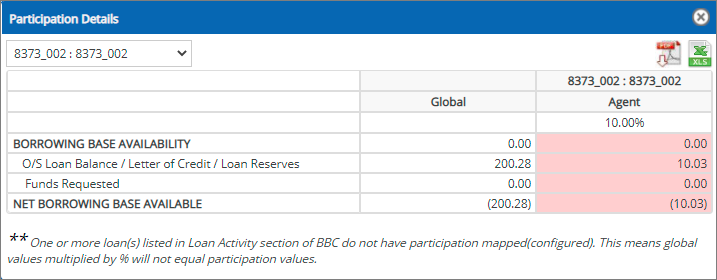
In the PDF file format:
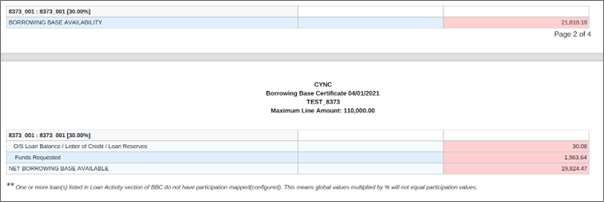
In the Excel file format
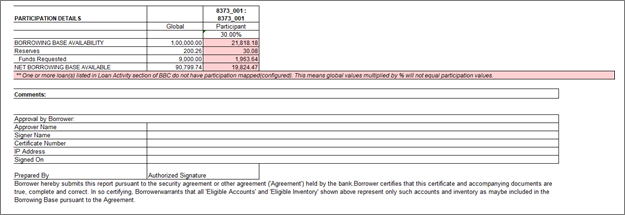
 If the user role type is Borrower, then the Select Participant drop-down menu will be inactive and PDF and XLS icons will be hidden. The user cannot select any Participant in the Select Participant drop-down menu and cannot extract the reports in PDF and Excel formats.
If the user role type is Borrower, then the Select Participant drop-down menu will be inactive and PDF and XLS icons will be hidden. The user cannot select any Participant in the Select Participant drop-down menu and cannot extract the reports in PDF and Excel formats.
If the user role type is Participation Party, then the Select Participant drop-down menu will be inactive. By default, the system displays the Participation name of the logged-in user.
The user cannot select any Participant Party in the Select Participant drop-down menu. As the Participant is selected by default, the PDF and XLS icons are enabled to extract the reports in PDF and Excel formats respectively.
For all user role types other than the Borrower and Participation Party, the system lists all the participants that are mapped to the Collateral Loans/BBC in the Loan Category field for the selected client/borrower.